PT-9500PC
FAQs & Troubleshooting |
How to use the Numbering function (P-touch Editor 5.x for Windows)
For TD-4T/TJ-4T series:
To use P-touch Editor, download and install “Printer Driver for P-touch Editor” from the [Downloads] section of this website.
The numbering function is used to make a series of sequential alpha/numeric labels.
The following steps show how to create sample labels below using Express mode.

-
Click
 .
.
Type "File 001" and highlight "001".
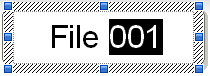
You can insert a space instead of "0", such as "__1". If you do not want to leave any space, we recommend creating labels separately for 1-digit, 2-digit and 3-digit numbers.
-
Select [Format] - [Numbering].
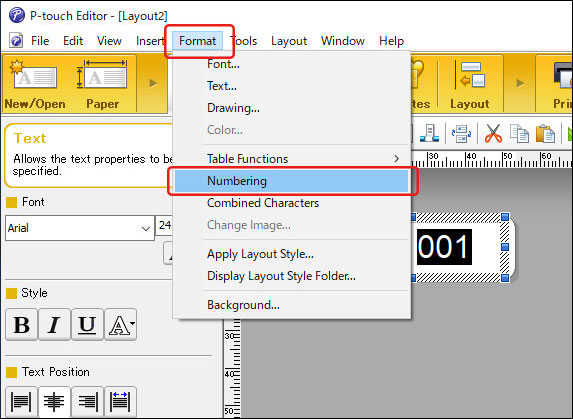
The NUM icon will appear.
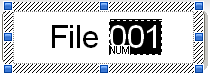
-
Click
 to display the print dialog box.
to display the print dialog box.
Make sure that the "Numbering:" check box is checked. Specify the number of labels to be printed in the "Count:" box and then click [Print].
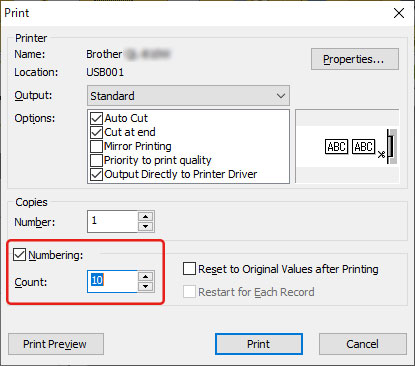
-
If you do not want the NUM icon to be displayed:
- Select [Tools] - [Options...].
- Click the [Display] tab.
- Clear the "Object Attribute Icon" check box.
- You can also use the Numbering function on Professional mode. For more information, see "P-touch Editor Help".
Related Models
PT-1650, PT-2700, PT-2730, PT-9500PC, PT-9700PC, PT-9800PCN, PT-D450, PT-D600, PT-E550W, PT-E850TKW, PT-P710BT, PT-P750W, PT-P900W, PT-P950NW, QL-500, QL-570, QL-580N, QL-700, QL-720NW, QL-800, QL-820NWB, TD-2020/2020A, TD-2130N, TD-2135N, TD-2135NWB, TD-4000, TD-4100N, TD-4410D, TD-4420DN, TD-4520DN, TD-4550DNWB
