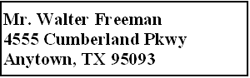TD-4000
 |
FAQs & Troubleshooting |
How do I create an Address Label using Microsoft Word Add-In and formatting the text? (P-touch Editor 5.x for Windows)
For TD-4T/TJ-4T series:
To use P-touch Editor, download and install “Printer Driver for P-touch Editor” from the [Downloads] section of this website.
Copy text from Microsoft Word and create an address label.
-
In Microsoft Word, select the text to be imported, and then click
 on the [Add-in] tab in the Ribbon.
on the [Add-in] tab in the Ribbon.
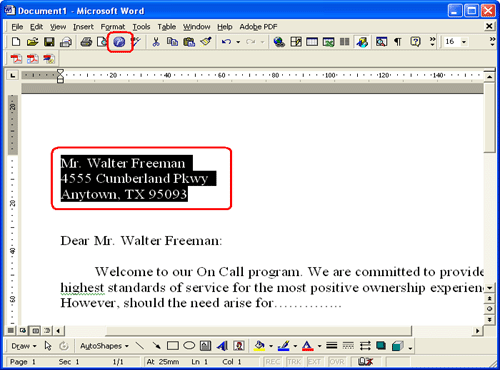
Text can also be copied from Microsoft Excel and Microsoft Outlook.
-
Click
 to open the Text Property bar and specify the text format.
to open the Text Property bar and specify the text format.
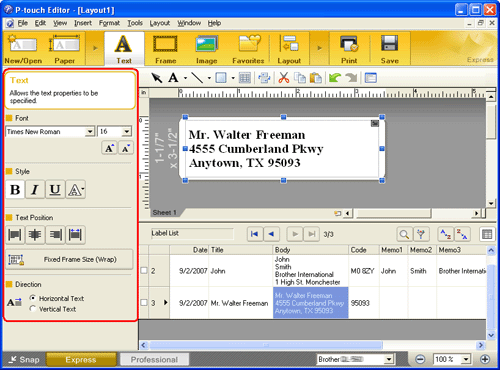
-
Click
 on the Command bar to print the label.
on the Command bar to print the label.
Completed label:
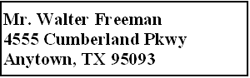
If the Add-In is set to register the text in the Label List, the imported data from Microsoft Word will be registered in the Label List as follows.
| Label Data |
Column |
| Date Created |
"Date" field |
| First line of data |
"Title" field |
| All imported data |
"Body" field |
| Postal code (as determined from the highlighted information*) |
"Code" field |
*The "Code" field is registered as a 5-digit number, a 5-digit to 4-digit number, or a 9-digit number.
If your question was not answered, have you checked other FAQs?
Have you checked manuals?
If you need further assistance, please contact Brother customer service:
Related Models
PT-9700PC, PT-9800PCN, PT-D600, PT-E850TKW, PT-P710BT, PT-P750W, PT-P900W, PT-P950NW, QL-500, QL-570, QL-580N, QL-700, QL-720NW, QL-800, QL-820NWB, TD-2020/2020A, TD-2130N, TD-2135N, TD-2135NWB, TD-4000, TD-4100N, TD-4410D, TD-4420DN, TD-4520DN, TD-4550DNWB
Content Feedback
To help us improve our support, please provide your feedback below.
 on the [Add-in] tab in the Ribbon.
on the [Add-in] tab in the Ribbon.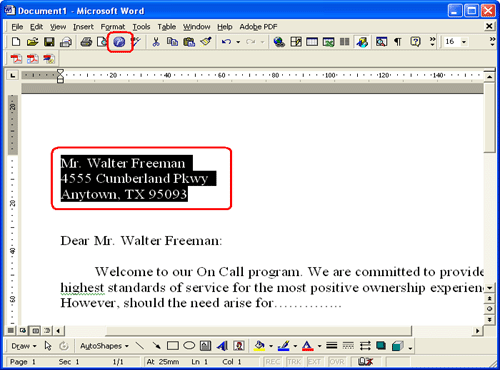
 to open the Text Property bar and specify the text format.
to open the Text Property bar and specify the text format.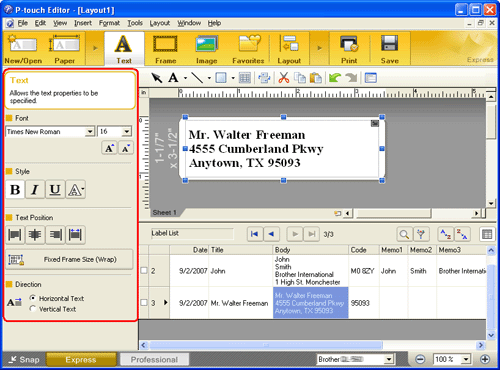
 on the Command bar to print the label.
on the Command bar to print the label.