PR680W / PR680WC
FAQs & Troubleshooting |
How to access setting screens (when administrator lock is enable)
Before enabling administrator lock
For detail see, "How to configure to administrator lock".
After enabling administrator lock
When administrator lock is enabled, key symbols appear on the settings keys.
A 6-digit passcode must be entered in order to access the settings screen after touching its settings key.
-
Touch
 .
.
The administrator passcode input screen appears.-
The same happens if
 or
or  is touched.
is touched.
-
The same happens if
-
Type in the 6-digit passcode.
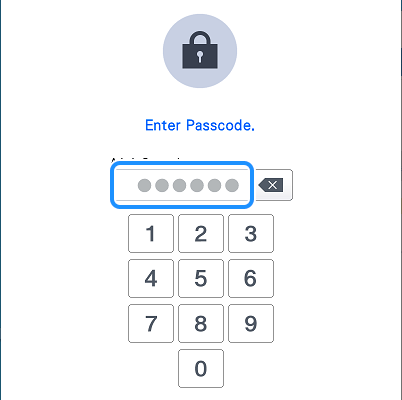
If the correct passcode was entered, the settings screen can be accessed.- If the wrong passcode is entered 10 times, the passcode will be reset and return to the initial passcode (999999).
Canceling administrator lock
-
Touch
 .
.
The general settings screen appears.
-
Locate [Passcode Setting] in the Settings pages.
-
Touch [OFF] beside [Admin Lock].
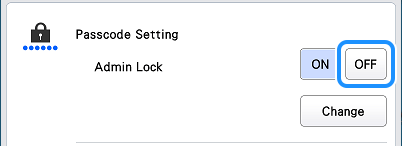
-
Touch
 .
.
Administrator lock is canceled, and the key symbols are removed from the settings keys.
Content Feedback
To help us improve our support, please provide your feedback below.
