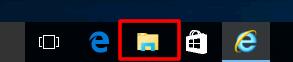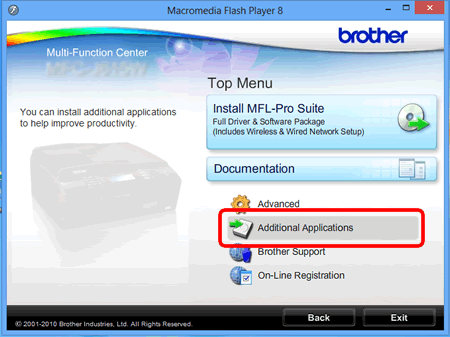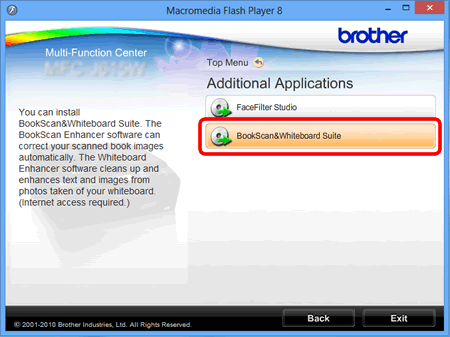DCP-6690CW
 |
FAQs & Troubleshooting |
Install BookScan & Whiteboard Suite onto Windows 10.
Please follow the steps below.
-
Insert the CD-ROM supplied with your Brother machine into the CD/ DVD drive.
-
Click File Explorer.
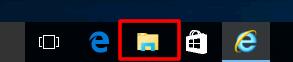
-
Open the CD/ DVD drive.
-
Click start.exe.
-
Choose your Brother machine (if needed) and language.
-
Click Additional Applications.
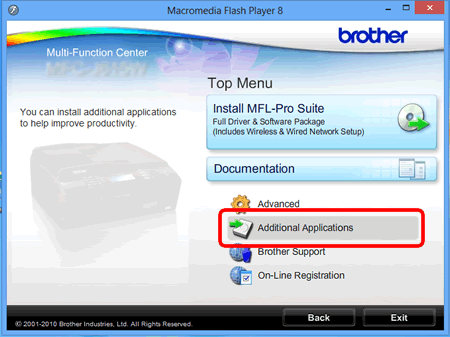
-
Click BookScan & Whiteboard Suite.
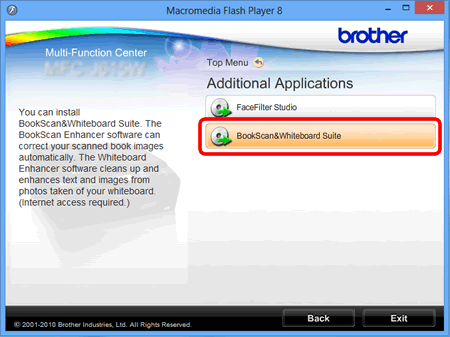
-
Follow the onscreen instructions to install BookScan & Whiteboard Suite application.
If the User Account Control screen appears during installation, click Yes.
If your question was not answered, have you checked other FAQs?
Have you checked the manuals?
If you need further assistance, please contact Brother customer service:
Related Models
DCP-145C, DCP-165C, DCP-195C, DCP-375CW, DCP-385C, DCP-6690CW, DCP-J100, DCP-J105, DCP-J125, DCP-J140W, DCP-J315W, DCP-T300, DCP-T500W, DCP-T700W, MFC-250C, MFC-290C, MFC-295CN, MFC-490CW, MFC-5490CN, MFC-5890CN, MFC-6490CW, MFC-6890CDW, MFC-790CW, MFC-795CW, MFC-J200, MFC-J220, MFC-J2310, MFC-J2510, MFC-J3520, MFC-J3720, MFC-J415W, MFC-J430W, MFC-J5910DW, MFC-J615W, MFC-J625DW, MFC-J6710DW, MFC-J6910DW, MFC-J825DW, MFC-T800W
Content Feedback
To help us improve our support, please provide your feedback below.