DCP-6690CW
FAQs & Troubleshooting |
I have upgraded the Operating System to Windows 7. How can I install "PaperPort™ 11SE" ?
You can install "PaperPort™ 11SE" from the CD-ROM supplied with your machine. Please follow the Step1, 2 and 3 below to install "PaperPort™ 11SE".
There are 3 steps for installing "PaperPort™ 11SE". You need to install 3 kinds of software: PaperPort, Microsoft Visual C++ 2005 Redistributable Package and PaperPort Image Printer.
Step1: Installing PaperPort
-
Put the supplied CD-ROM into your CD-ROM drive. If the Brother screen appears automatically, close the screen.
-
Click on Start and then Computer.
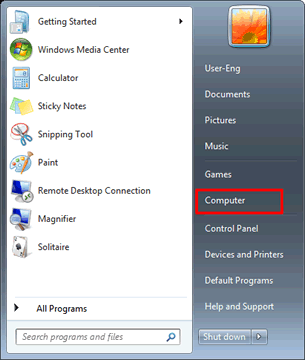
-
Right-click on CD-ROM icon and select Open.
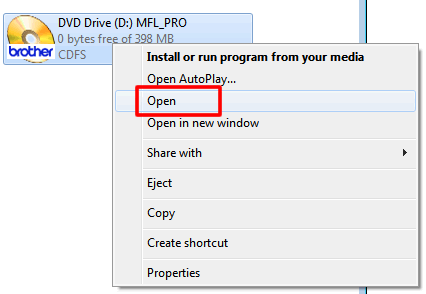
-
Open the paperport folder and then the program folder. Double-click setup.exe.
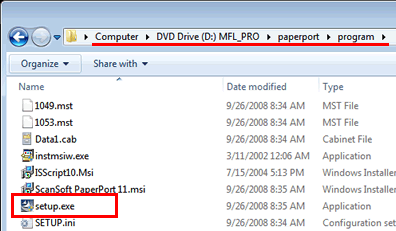
- The installation will start. Please follow the installation screen directions.
Step2: Installing Microsoft Visual C++ 2005 Redistributable Package
Installation steps vary depending on the version of your Windows 7. Please follow the steps below for your Windows 7 version.
[For 32bit users]
-
Open the Utilities folder. Double-click vcredist_x86.exe.
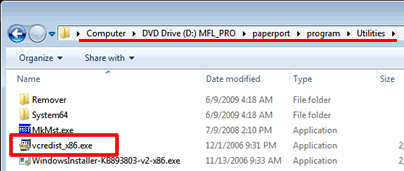
-
A window will appear. After finishing installation the window will close.
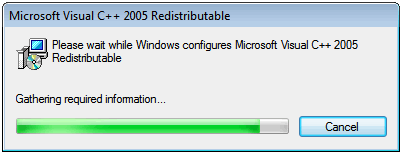
[For 64bit users]
-
Open the Utilities folder. Double-click vcredist_x86.exe.
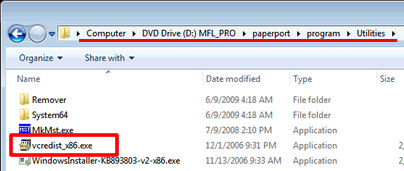
-
A window will appear. After finishing installation the window will close.

-
Open the System64 folder. Double-click vcredist_x64.exe.
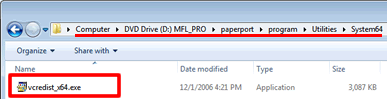
-
A window will appear. After finishing installation the window will close.
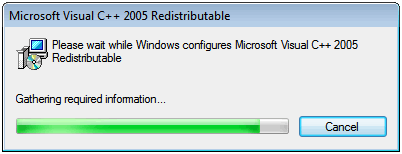
Step3: Installing PaperPort Image Printer
Installation steps vary depending on the version of your Windows 7. Please follow the steps below for your Windows 7 version.
[For 32bit users]
-
Go back to the paperport folder. Open the printer folder, and then the sytem32 folder.
-
Double-click setup.exe.
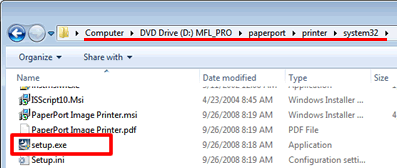
- The installation will start. Please follow the installation screen directions.
[For 64bit users]
-
Go back to the paperport folder. Open the printer folder, and then the system64 folder.
-
Double-click setup.exe.
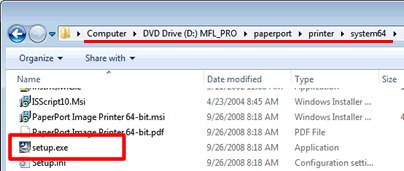
- The installation will start. Please follow the installation screen directions.
