DCP-J140W
FAQs & Troubleshooting |
How do I clear the message "Cannot Detect" from the display?
The message "Cannot Detect" will appear on the display of the Brother machine after installing an ink cartridge(s) that is (1) installed too quickly or (2) broken or damaged or (3) a non-Brother cartridge that causes the message to display. Verify the ink cartridges are installed correctly by following the steps listed below:
NOTE: Images shown below are from the representative product and may differ from your Brother machine.
- Open the ink cartridge cover door.
- Push the 4 colored levers down and remove the ink cartridges from the machine.
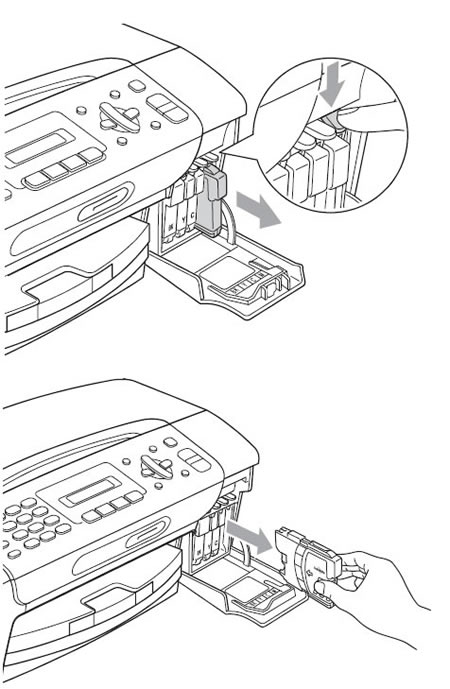
- Check that the machine power is turned ON and install the ink cartridges. If the machine is power-off, it cannot detect the ink cartridges are installed.
- Each color has its own correct position to match the color of the cartridges with the color of the levers. Reinstall the ink cartridges one at a time. Install the cartridges slowly, in the direction of the arrow on the label until it clicks into place. Continue with the next ink cartridge.
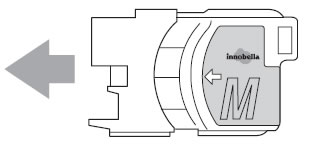
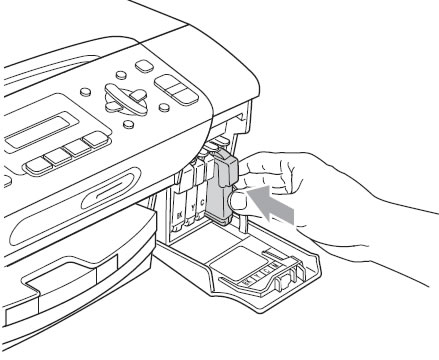
- After all four cartridges are installed close the ink cartridge cover.
- If you replaced an ink cartridge, the LCD may ask you to verify that it was a brand new one. For example, Did You Change Black? For each new cartridge you installed, choose Yes. If the ink cartridge you installed is not a brand new one, be sure to choose No.
If you mix the colors by installing an ink cartridge in the wrong position, clean the print head several times after correcting the cartridge installation.
Once you open an ink cartridge, install it in the machine and use it up within six months of installation. Use unopened ink cartridges by the expiration date written on the cartridge package.
- Brother multifunction machines are designed to work with ink of a particular specification and will work to a level of optimum performance and reliability when used with genuine Brother Original ink cartridges. Brother cannot guarantee this optimum performance and reliability if ink or ink cartridges of other specifications are used. Brother does not therefore recommend the use of cartridges other than genuine Brother Original cartridges or the refilling of used cartridges with ink from other sources. If damage is caused to the print head or other parts of this machine as a result of using incompatible products with this machine, any repairs required as a result may not be covered by the warranty.
> Click here for more information about Genuine Brother Supplies.
- Removing the yellow protective cap from the ink cartridge with the cartridge upside down, could create air pockets in the cartridge. The correct position to hold the cartridge when removing the yellow protective cap is to hold it with the yellow cap to the side.
- Removing the yellow protective cap without twisting the green knob to pressurize the cartridge, could also create air pockets in the cartridge.
