MFC-J200
FAQs & Troubleshooting |
Set up a Group for Broadcasting faxes.
If you regularly want to send the same fax to multiple recipients, you can do it easily by setting up a Group. Groups allow you to send the same fax message to multiple numbers using a process called Broadcasting.
You can store 6 small Groups on your Brother machine or assign up to 39 numbers to a large Group. Every fax number you want to include in your Group must first be stored as its own Speed Dial number, and each Group uses one Speed Dial location.
This solution includes two options for setting up Groups:
-
If you want to set up Groups from your machine's control panel, see OPTION 1: SETTING UP A GROUP FROM THE CONTROL PANEL.
- If your machine is connected to the computer with the Brother software installed, you can set up Groups from your computer by following OPTION 2: SETTING UP A GROUP FROM A COMPUTER.
OPTION 1: SETTING UP A GROUP FROM THE CONTROL PANEL
STEP A: Print an Address Book
-
Press Menu.
-
Press the Up or Down arrow key to choose Print Reports. Press OK.
-
Press the Up or Down arrow key to choose Address Book. Press OK.
-
Press Black (Mono) Start.
- Press Stop/Exit.
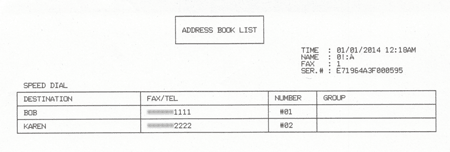
The above image is a sample of a Address Book with two Speed Dial numbers already assigned.
STEP B: Set up a Group
-
Press the Up arrow key (Address Book).
-
Press the Up or Down arrow key to choose Setup Groups. Press OK.
-
Enter the Speed Dial location where you want to store the Group. Press OK.
-
Use the dial pad to enter a Group number (1 to 6). Press OK.
-
To add Speed Dial numbers follow the instructions below:
For example, for Speed Dial numbers 05 and 09. Press the Up arrow key (Address Book), 05, and then press the Up arrow key(Address Book), 09.
The LCD shows: #05#09
-
Press OK when you have finished adding numbers.
- Use the dial pad to enter a name for the Group. Press OK.
CONFIRM THE GROUP BY PRINTING AN ADDRESS BOOK
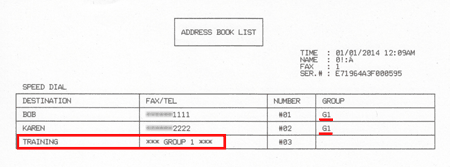
In the above image, one Group has been successfully created and named TRAINING. You can determine the numbers assigned to a Group from the Group column. If "G1" appears in a number's Group column, that number was stored into Group 1 (TRAINING).
When you broadcast a fax, each number in the Group is dialed individually. After the document is scanned into memory, the machine dials the first number in the Group, transmits the fax, hangs up, and then dials the second number in the Group. This process is repeated until every number in the Group is dialed.
If a sending to one number is unsuccessful because the line is busy or the line condition prevents the fax from being sent, the Brother machine will disconnect and dial the next number in the Group. Once all numbers in the Group have been dialed, the Brother machine will attempt to dial the unsuccessful number(s) again.
After the Brother machine has dialed (and redialed, if the initial attempt to send was unsuccessful) all of the numbers in a Group, it will print a broadcast report that displays which numbers in the Group were transmitted successfully and which ones failed. This report prints automatically and cannot be disabled.
OPTION 2: SETTING UP A GROUP FROM A COMPUTER
-
Do one of the following:
-
(Windows 7)
On the computer, left-click Start => (All) Programs => Brother => [model name] => Remote Setup.
-
(Windows 8)
On the Start screen, click
Click . If
. If  is not on the Start screen, right-click somewhere on an empty spot, and then click All Apps from the bar.
is not on the Start screen, right-click somewhere on an empty spot, and then click All Apps from the bar. (Brother Utilities), and then click the drop-down list and choose your model name (if not already chosen). Click Tools in the left navigation bar, and then click Remote Setup.
(Brother Utilities), and then click the drop-down list and choose your model name (if not already chosen). Click Tools in the left navigation bar, and then click Remote Setup. -
(Windows 10, Windows 11)
On the computer, left-click or
or  (Start) => (All apps =>) Brother =>
(Start) => (All apps =>) Brother =>  (Brother Utilities).
(Brother Utilities).
Click the drop-down list and choose your model name (if not already chosen). Click Tools in the left navigation bar, and then click Remote Setup.
The Remote Setup window appears on your desktop.
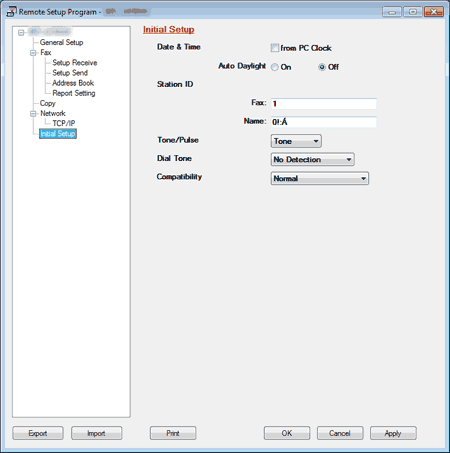
-
(Windows 7)
-
Click Address Book.
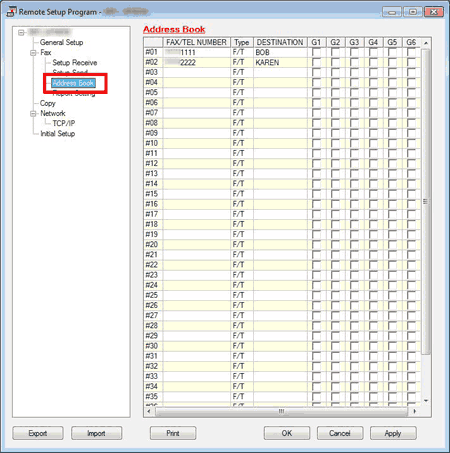
-
Left-click an empty field in the Destination column next to a vacant Address Book number.
-
Use the computer's keyboard to enter the name or company name.
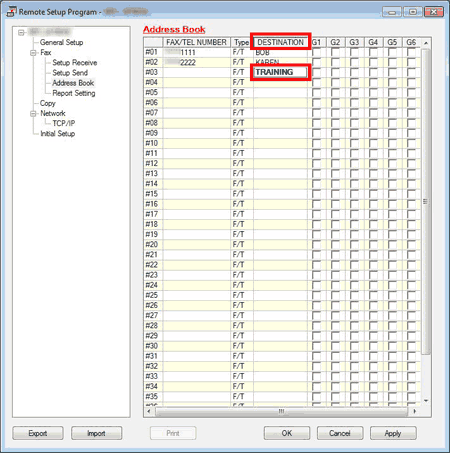
-
Double-click Fax/Tel in the same row as the name and click the drop-down menu arrow on the right-hand side of the field.
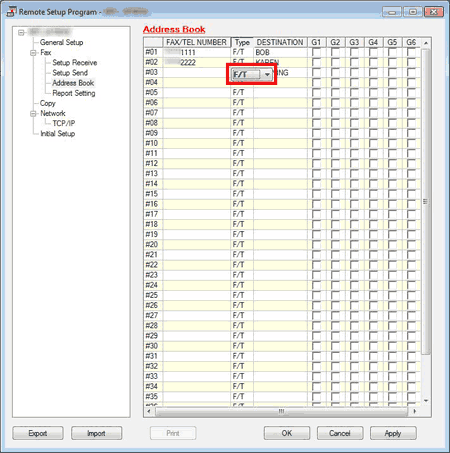
-
Left-click a Group number from the drop-down menu to choose it.
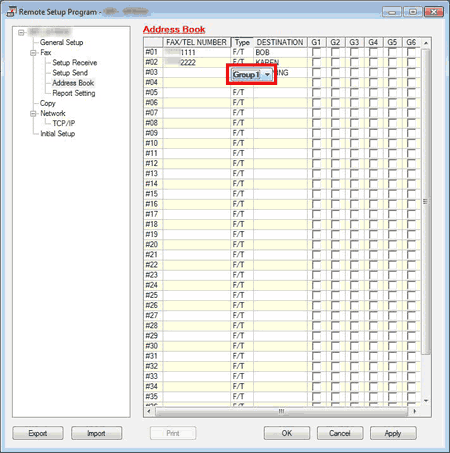
-
Place a check to the left of the numbers you want to store in the Group.
-
For example, place a check in the G1 column for numbers you want to save in Group 1 and place a check in the G2 column for numbers you want to save in Group 2.
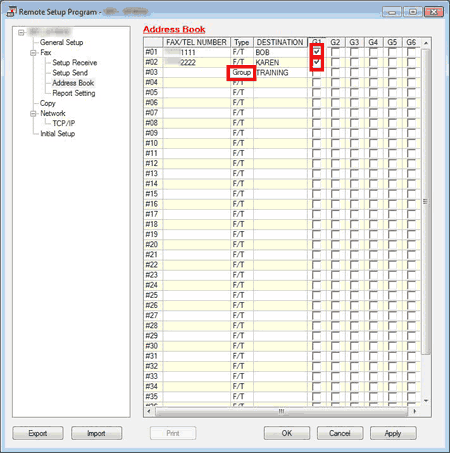
-
For example, place a check in the G1 column for numbers you want to save in Group 1 and place a check in the G2 column for numbers you want to save in Group 2.
-
Do one of the following:
-
To store another Group, repeat STEP 3 through 7.
- To finish storing Groups, click Apply and wait as the information is uploaded into the Brother machine.
If an error message stating "Error in Group setting. Please check group name, number and type entries" appears, the Group number assigned is already being used, a check was placed in a Group field where a Speed Dial number is not stored, or a Group has been assigned to another Group. Left-click OK and double check the setup of the Group.
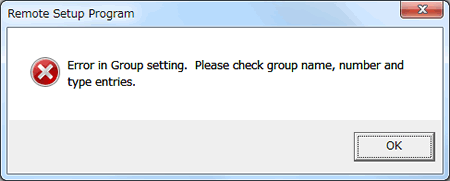
-
To store another Group, repeat STEP 3 through 7.
-
Left-click Print at the bottom right of the Remote Setup window to confirm setup of the Group.
- Left-click OK to close the Remote Setup screen.
