MFC-7340
FAQs & Troubleshooting |
Set up a Group for Broadcasting faxes.
If you regularly want to send the same fax to multiple recipients, you can do it easily by setting up a Group. Groups allow you to send the same fax message to multiple numbers using a process called Broadcasting.
You can store 8 small Groups on your Brother machine or assign up to 207 numbers to a large Group. Every fax number you want to include in your Group must first be stored as its own One Touch or Speed Dial number, and each Group uses one One Touch or Speed Dial location.
This solution includes two options for setting up Groups:
To set up Groups from your machine's control panel, see Option 1.
If your machine is connected to the computer with the Brother software installed, you can set up Groups from your computer by following Option 2.
OPTION 1: SETTING UP A GROUP FROM THE CONTROL PANEL
- Press the REPORTS key.
- Press the UP OR DOWN ARROW key to choose Tel Index List.
- Press the OK key.
- Press the UP OR DOWN ARROW key to choose Numeric or Alphabetic.
- Press the OK key.
- Your Brother machine will print the Tel Index List.
- Press the STOP/ EXIT key.
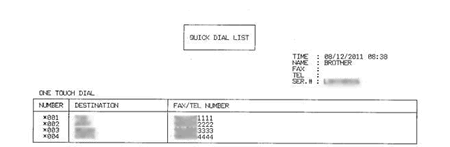
The above image is a sample of a Quick Dial list with four One Touch numbers already assigned.
B. Set up a Group:
- Press the Menu key.
- Press the UP OR DOWN ARROW key to choose Fax and press the OK key.
- Press the UP OR DOWN ARROW key to choose Set Quick Dial and press the OK key.
- Press the UP OR DOWN ARROW key to choose Setup Groups and press the OK key.
- Do one of the following:
- To store a Group on a One Touch key, press the ONE TOUCH key on which you'd like to store the Group.
To access One Touch numbers 5 through 8, hold down the SHIFT key and press the appropriate One Touch key.
- To store a Group on a Speed Dial location, follow these steps:
- Press the SEARCH/ SPEED DIAL key.
- Use the dial pad to enter the three-digit Speed Dial location on which you want to store the Group.
- Press the OK key.
- Press the SEARCH/ SPEED DIAL key.
- Use the dial pad to enter a Group number.
- You can use numbers 01 to 08.
- Press the OK key.
- Add One Touch and Speed Dial numbers to the Group:
- To add a One Touch number, press the ONE TOUCH key on which it is stored.
- To add Speed Dial number, follow these steps:
- Press the SEARCH/ SPEED DIAL key.
- Use the dial pad to enter the three-digit Speed Dial number.
The machine's LCD will display your chosen One Touch numbers with an * and your chosen Speed Dial numbers with a #. For example, *006, #007.
- Repeat STEP 8 until you have finished adding numbers to the Group.
- When you have finished adding numbers to the Group, go to STEP 9.
- Press the SEARCH/ SPEED DIAL key.
- Press the OK key.
- Do one of the following:
- Use the dial pad to enter a Group name.
The name can be up to 15 characters long.
- If you do not want to enter a Group name, go to STEP 11.
- Press the OK key.
- Do one of the following:
- To store another Group, press the OK key and repeat STEPS 5 through 9.
- To finish storing Group, press the STOP/ EXIT key.
CONFIRM THE GROUP BY PRINTING A TEL INDEX LIST
To confirm that the numbers are saved in the correct group, print the Tel Index list again. On this list, Group numbers will appear on the GROUP DIAL page.
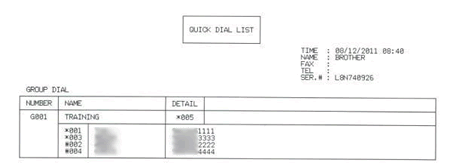
In the above image, Group 001 has been successfully created and named TRAINING. The numbers assigned to a Group will appear on this page under the Group name (if you entered one) and number.
When you broadcast a fax, each number in the Group is dialed individually. After the document is scanned into memory, the machine dials the first number in the Group, transmits the fax, hangs up, and then dials the second number in the Group. This process is repeated until every number in the Group is dialed.
If a sending to one number is unsuccessful because the line is busy or the line condition prevents the fax from being sent, the Brother machine will disconnect and dial the next number in the Group. Once all numbers in the Group have been dialed, the Brother machine will attempt to dial the unsuccessful number(s) again.
After the Brother machine has dialed (and redialed, if the initial attempt to send was unsuccessful) all of the numbers in a Group, it will print a broadcast report that displays which numbers in the Group were transmitted successfully and which ones failed. This report prints automatically and cannot be disabled.
OPTION 2: SETTING UP A GROUP FROM A COMPUTER
- On the computer, left-click Start -> (All) Programs -> Brother -> MFCXXXX (your model number) -> Remote Setup.
- Network Users: If prompted, enter the password for the machine's network card. The default password is access.
- Click Set Quick Dial.
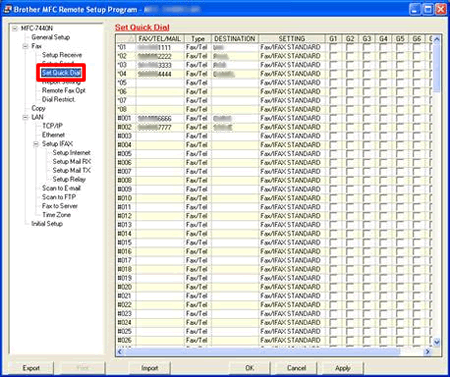
- Left-click an empty field in the Destination column next to a vacant One Touch or Speed Dial number.
- Use the computer's keyboard to enter the name or company name.
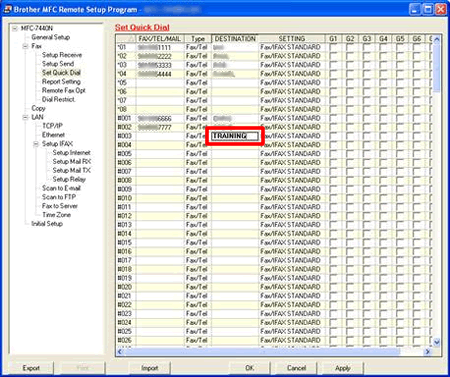
- Double-click Fax/ Tel in the same row as the name and click the drop-down menu arrow on the right-hand side of the field.
- Left-click a Group number from the drop-down menu to choose it.
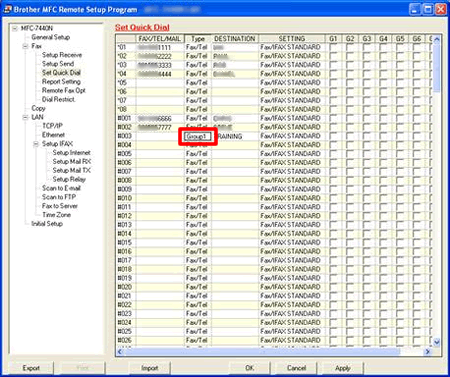
- Place a check to the left of the numbers you want to store in the Group.
- For example, place a check in the G1 column for numbers you want to save in Group 1 and place a check in the G2 column for numbers you want to save in Group 2.
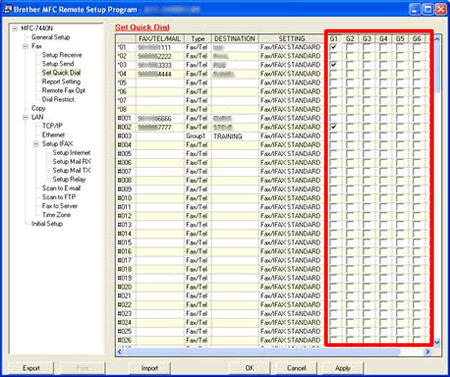
- Do one of the following:
- To store another Group, repeat STEPS 4 through 8.
- To finish storing Groups, click Apply and wait as the information is uploaded into the Brother machine.
If an error message stating "Error in Group setting. Please check group name, number and type entries" appears, the Group number assigned is already being used, a check was placed in a Group field where a One Touch or Speed Dial number is not stored, or a Group has been assigned to another Group. Left-click OK and double check the setup of the Group.
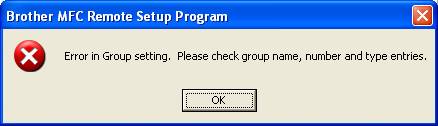
- Left-click Print at the bottom right of the Remote Setup window to confirm setup of the Group.
- Left-click OK to close the Remote Setup screen.
