MFC-T800W
FAQs & Troubleshooting |
One or more of my colors are not printing (blank).
If one or more of the ink colors are missing from your printed documents (i.e. received faxes, copies and/or documents printed from the PC), the ink nozzles in the print head may be clogged. Cleaning the print head may resolve this issue.
Follow the steps listed below to check the print quality and clean the print head.
- Press Menu.
- Press the Up or Down arrow key or the dial pad to choose Ink and press OK.
- Press the Up or Down arrow key or the dial pad to choose Test Print and press OK.
- Press the Up or Down arrow key or the dial pad to choose Print Quality and press OK.
- Press Color (Colour) start. The machine begins printing the Print Quality Check sheet.
- Check the quality of the four color blocks on the sheet.
-
The LCD asks you if the print quality is OK.
Do one of the following:- If all lines are clear and visible, choose Yes to finish the Print Quality check and go to STEP 13.
- If you can see missing short lines as shown below, choose No and go to STEP 8.
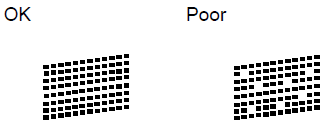
- The LCD asks you if the print quality is OK for black and the three colors. Choose Yes or No.
- The LCD asks you if you want to start cleaning. Choose Yes. The machine starts cleaning the print head.
- After cleaning is finished, press Color (Colour) Start. The machine will start printing another Print Quality Check sheet.
- Once it prints out, check the quality of the four color blocks on the sheet.
-
The LCD will ask you if the print quality is OK.
Do one of the following based on the print quality of the check sheet:- If all lines are clear and visible, choose Yes to finish the Print Quality check and go to STEP 13.
- If the print quality continues to be poor and you have tried to clean the print head less than five times, choose No and return to STEP 8 to repeat the print head cleaning. You should complete the Print Quality Check sheet and print head cleaning process up to three more times.
- If the print quality continues to be poor and you have tried cleaning the print head up to five times, press Stop/Exit and contact Brother Customer Service from the "Contact Us" section.
We do not recommend frequent unplugging and re-plugging of the machine and/or leaving the machine unplugged for extended periods of time.
To maintain premium print quality, our product is designed to automatically clean the print head periodically. When the machine is unplugged, it will not complete the periodic cleanings needed to ensure ink does not dry in the print head and may cause poor print quality.
We recommend using the Power On/Off button to power down the machine. Using the Power On/Off button allows minimal power to the machine ensuring periodic cleanings of the print head occur only when necessary.
- Cleaning the print head consumes ink. Cleaning too often uses ink unnecessarily.
- DO NOT touch the print head. Touching the print head may cause permanent damage and may void the print head's warranty.
-
Brother multifunction machines are designed to work with ink of a particular specification and will work to a level of optimum performance and reliability when used with Brother Original ink. Brother cannot guarantee this optimum performance and reliability if ink of other specifications is used. Brother does not therefore recommend the use of ink from other sources. Damage to the product caused by the use of consumables manufactured by third parties may not be covered by the product warranty.
> Click here for more information about Genuine Brother Supplies.
