FAX-827/FAX-827S
FAQs & Troubleshooting |
How do I replace the ribbon? (Ribbon Empty -Reset or Replace)
The message "Ribbon Empty- Reset or Replace" will appear on the display of your Brother machine when your ribbon cartridge has run out and needs to be replaced.
Replace the ribbon by following the instructions below:
-
Open the top cover by lifting the lever on the right side of the top cover.
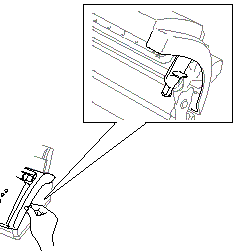
-
Remove the print cartridge containing the used ribbon.
If you are going to replace the Print Cartridge including the Refill Ribbon, please go to the step 3.
If you are going to replace the Refill Ribbon Roll of the print cartridge only, please go to the step 4.
Replacing the Print Cartridge including the Refill Ribbon:
- Remove the new print cartridge from the carton.
-
Remove it from the packing material and then please go to the step 9.
Replacing the Refill Ribbon Roll of the print cartridge only:
-
Set the used ribbon upside–down with the blue gear in the upper left corner.
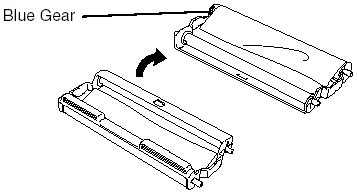
-
Take the used ribbon out of the cartridge:
- Snap out the upper and lower right white spools.
- Slide the roll off the blue gear and lower left white spool.
Do not remove the blue gear.
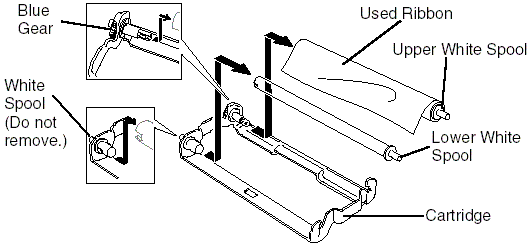
-
Slide the white elastic off the new refill rolls and set them down with the full roll in the lower position. (The ribbon's shiny side is facing down.)
-
Remove the white gear and spools from the ends of the used cardboard cores. Then insert them into the same positions in the new cores. Be sure to line the gear and spools up with the slots in the cardboard cores.
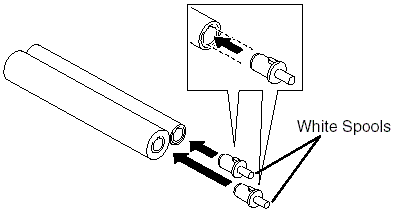
-
Install the new ribbon in the cartridge:
- Slip the lower left cardboard core onto white spool of the cartridge and then slip the upper blue core onto the blue gear of the cartridge.
- Insert the upper and lower right white spools into the holders.
Insert the teeth of the white spool into the cutouts of the cardboard core.
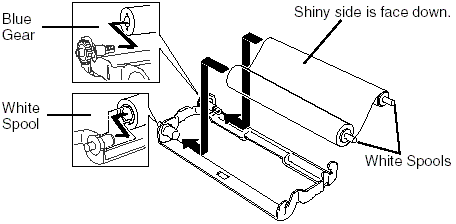
-
Turn the upper right white spool clockwise to tighten the ribbon, as shown.
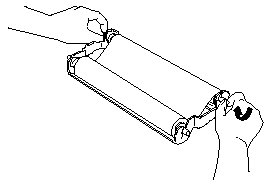
-
Turn the cartridge over and re-install it in your machine.
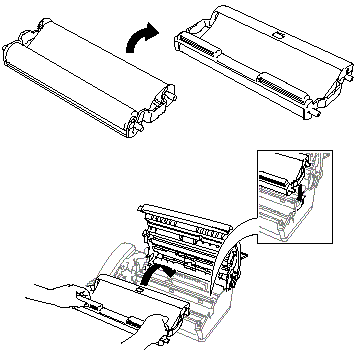
-
Press down on both sides of the top cover to close it securely.
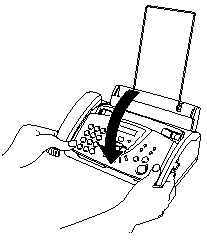
Content Feedback
To help us improve our support, please provide your feedback below.
