FAX-8360P
FAQs & Troubleshooting |
How can I clear the "PAPER JAM" or "PRINTER JAM" error message?
Before you can clear a "PAPER JAM" or "PRINTER JAM" error, you must locate where in the unit the paper is jammed.
First, unplug the machine for safety and disconnect the telephone line.
Next, follow these instructions based on where the paper jam is located.
Do not use force to pull the jammed paper from the paper tray because you may damage the machine and cause toner to scatter on the next printed pages. After you use the machine, some internal parts are extremely HOT! When you open the front or the rear cover, never touch the shaded parts shown in the following diagram.
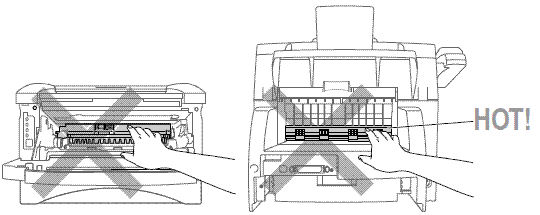
Paper is Jammed in the Multi-purpose Paper tray
-
Pull the paper tray out of the machine.
-
Remove any crinkled sheets.
-
Adjust the guides to fit.
-
Press down the paper to flatten it in the paper tray.
-
Reinstall the paper tray.
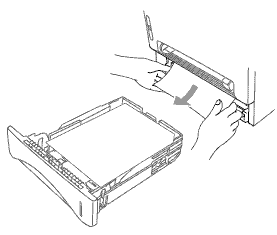
Paper is Jammed near the Drum Unit
-
Open the front cover.
-
Remove the drum unit but do not force it if it cannot be removed easily. Instead, pull the edge of the jammed paper from the paper cassette.
-
Gently pull out the jammed paper.
-
Reinstall the drum unit.
-
Close the front cover.
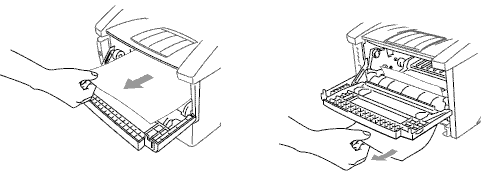
Paper is Jammed in the Fuser Unit
-
Open the rear cover.
-
Pull out jammed paper. When you have to pull paper out the back of the machine, the fuser may get dirty with toner powder causing the next few printed page(s) to look messy. Print a few copies of the test page until the pages print clearly.
-
Close the rear cover.

If the problem continues, please contact Brother Customer Service from "Contact Us".
Content Feedback
To help us improve our support, please provide your feedback below.
