MFC-9450CDN
FAQs & Troubleshooting |
How do I clear the message "Jam Tray 1" or "Jam Tray 2" from the LCD display?
To clear paper jams, please follow the steps below.
- Pull the paper tray completely out of the machine.
The LCD names for the paper trays are as follows.
- Standard paper tray: Tray 1
- Optional lower tray: Tray 2 (MFC models only)
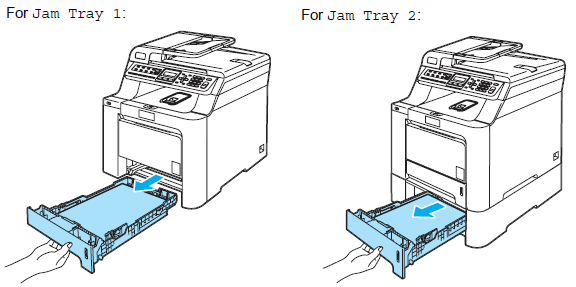
- Use both hands to slowly pull out the jammed paper. Make sure the full page comes out.
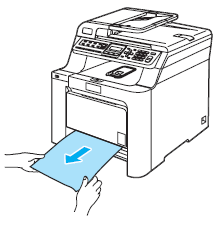
- Make sure the paper is below the maximum paper mark (1). While pressing the green paper - guide release lever (2), slide the paper guides to fit the paper size. Make sure that the guides are firmly in the slots.
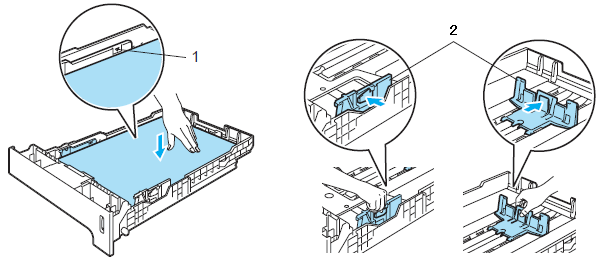
- Put the paper tray firmly back in the machine.
DO NOT take out the standard paper tray while paper is feeding from a lower paper tray as this will cause a paper jam.
Content Feedback
To help us improve our support, please provide your feedback below.
