HL-8050N
FAQs & Troubleshooting |
"JAM D" error appears on the LCD. What should I do?
Follow the procedure below to remove the jammed paper.
-
Open the top cover.
Do not touch any parts inside the printer.
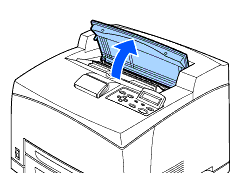
-
Hold the toner cartridge by the grip and pull it out slowly. Then place it on a flat surface.
To prevent the toner from dirtying the surface, lay a piece of paper on the surface before putting the toner cartridge down.
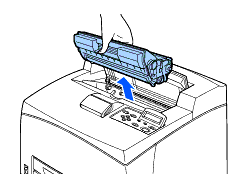
-
Lift the lever at the top left hand side of the duplex unit to unlock it and open the cover of the duplex unit.
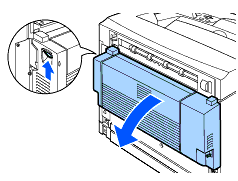
-
Examine the interior of the duplex unit and remove any jammed paper.
If paper is torn, check for any remaining torn pieces of paper.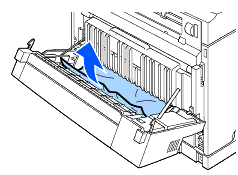
-
Close the cover of the duplex unit.
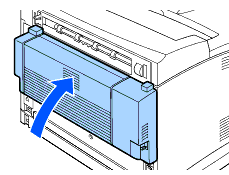
-
Hold the toner cartridge by the grip and insert it into the slot inside the printer.
- Do not touch any parts inside the printer.
- Ensure that the toner cartridge is firmly set.
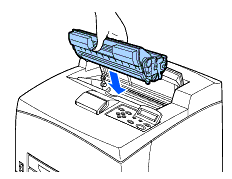
-
Close the top cover securely.
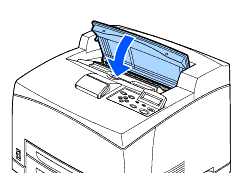
Content Feedback
To help us improve our support, please provide your feedback below.
