MFC-9440CN
FAQs & Troubleshooting |
How do I install the Optional Tray Unit?
Follow the procedure below.
This machine is heavy. To prevent injuries use at least two people to lift the machine. Be careful not to pinch your fingers when you set the machine down.
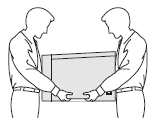
- Turn off the power switch. Unplug the telephone line cord (for MFC users) and interface cable, and then unplug the power cord from the AC outlet.
- Using two people, lift the machine carefully and place it onto the optional lower tray unit, so that the alignment pins of the lower tray unit are inserted into the guide holes on the bottom of the machine as shown.
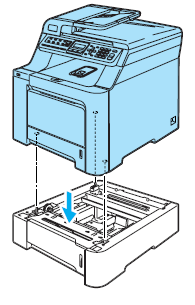
- Pull the standard paper tray completely out of the machine and take the paper out of the paper tray.
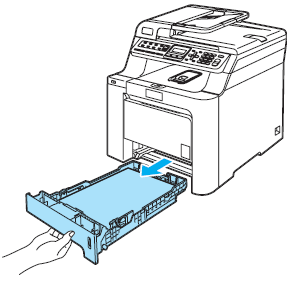
- Using the screwdriver (1), take out the two screws as shown and save them (you will need them in Step 6), and then remove the paper tray front (2) from the standard paper tray.
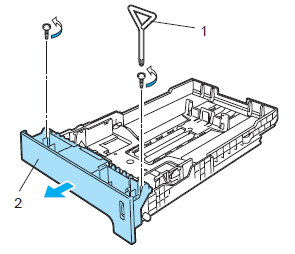
- Follow the steps below to exchange the paper tray front of the standard paper tray to the new one (1).
- Carefully lift up and hold the metal plate inside the paper tray (2).
- While the metal plate is raised, lift the new paper tray front (1) to the front of the paper tray. Make sure that the blue paper indicator lever (3) passes through the hole (4).
- Once the paper tray front is correctly fitted, let go of the metal plate. The blue lever should sit underneath the metal plate.

- Fix the new paper tray front to the standard paper tray by putting the two screws back in (taken out in Step 4). Then put the paper back in the paper tray and put the paper tray firmly back into the machine.
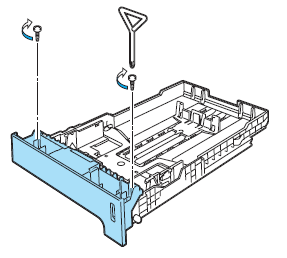
- Plug the AC power cord into an AC outlet. Reconnect all cables and the telephone line cord (for MFC users). Turn on the machine's power switch.
- To set the paper size for the lower tray, press Menu => General Setup => Paper Size => Tray#2. Press the Up or Down Arrow key to select the paper size. Press OK, and then press Stop/Exit.
- For Windows users:
Windows 2000 users:
Click Start => Settings => Printers.
Windows XP users:
Click Start => Printers and Faxes.
Windows Vista™ users:
Click Start => Control Panel => Hardware and Sound => Printers.
Right-click on your printer icon and choose Properties. Choose the Accessories tab and click Auto Detect. When the optional lower tray and paper size have been detected click Apply.
The Auto Detect function is not available under the following machine conditions:
- The machine power switch is off.
- The machine is in an error state.
- The machine is in a network shared environment.
- The cable is not connected to the machine correctly.
If this situation occurs, you can manually add the options you have installed. In Available Options select the option you have installed, click Add, and then click Apply.
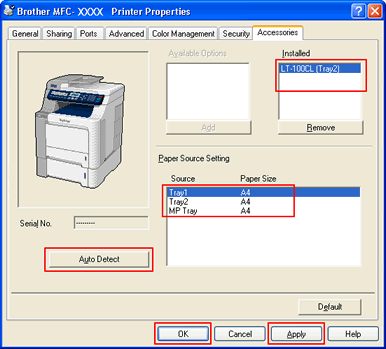
For Macintosh users:
The printer driver is already configured for use with the lower paper tray. No additional steps are required.
Content Feedback
To help us improve our support, please provide your feedback below.
