MFC-J2730DW
FAQs & Troubleshooting |
Scan to an Editable Text File (OCR) Using ControlCenter2 (Macintosh)
Your machine can convert characters in a scanned document to text using optical character recognition (OCR) technology. You can edit this text using your preferred text-editing application.
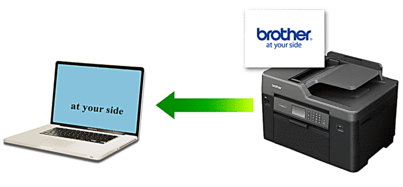
The Scan to OCR feature is available for certain languages.
- Load your document.
- In the Finder menu bar, click , and then double-click the
 (ControlCenter) icon. The ControlCenter2 screen appears.
(ControlCenter) icon. The ControlCenter2 screen appears. - Click the SCAN tab.
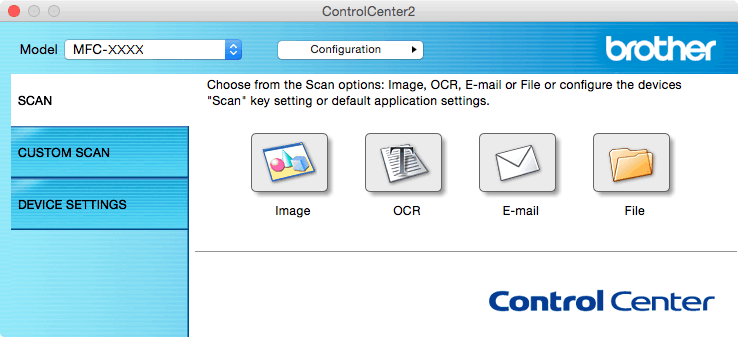
- Click the OCR button.The scan settings dialog box appears.
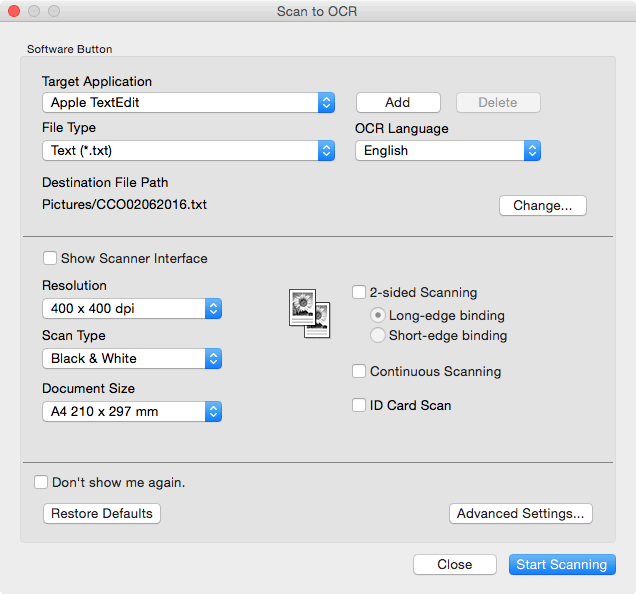
- Change the scan settings, such as file format, file name, destination file path, resolution and colour, if needed.

To change the file name or destination file path, click Change.
- Click the Start Scanning button.The machine scans the document, converts it to editable text, and then sends it to your default word processing application.
Content Feedback
To help us improve our support, please provide your feedback below.
