TD-2130N
FAQs & Troubleshooting |
When printing using the RD roll, the print is out of alignment.
This problem may occur if the RD Roll was not installed correctly.
Please follow the instructions below:
Use genuine Brother roll media.
-
Press and hold the Power button
 to turn the printer off.
to turn the printer off.
Press the cover release lever (1) on either side and lift up to open the RD Roll compartment top cover.
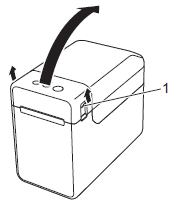
-
Open the media guides by lifting up the media guide adjustment lever (1) and pulling the media guides outwards.
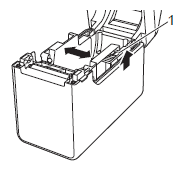
-
Insert the RD Roll so that the labels feed with the side to be printed on facing up (1), as shown.
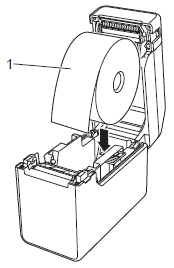
-
Use RD Rolls with an outer roll dimension of 5" (127 mm) or less.
Use RD Rolls designed for TD series printers. Regardless of the size, some RD Rolls may not be usable. - Insert the RD Roll facing the correct direction. If the RD Roll is not inserted correctly, the printer will not print on the correct side of the paper or label.
- When using media with the labels rolled up on the inside, insert the roll in the opposite direction of that shown in sub-step i of step 3 so that the print side of the labels will face up.
-
Use RD Rolls with an outer roll dimension of 5" (127 mm) or less.
-
While lifting up the media guide adjustment lever (1), push in both media guides to fit the width of the paper.
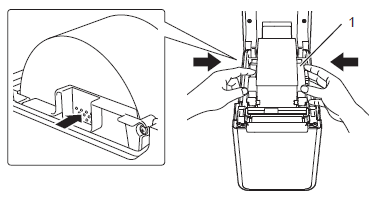
Press where shown on the image to move the media guides.
-
Feed the end of the RD Roll under the media tip guides (2).
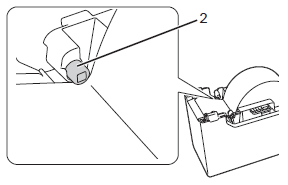
-
Pull the media to remove any slack in the roll, and hold it straight while closing the RD Roll compartment top cover.
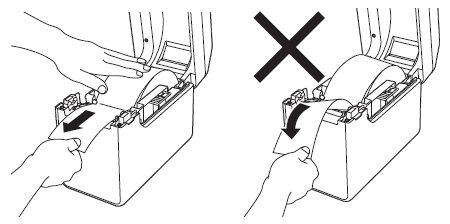
-
Lift green lever and repeat media guide (1) adjustment to make sure the media guides (1) fit to the roll media.
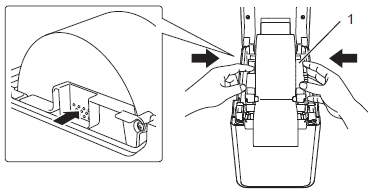
Press where shown on the image to move the media guides.
-
Close the RD Roll compartment top cover by pressing it in the center.
Press down until it snaps into place.
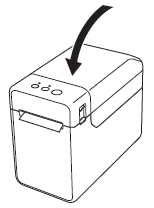
Movie: How to set the RD roll.
*The video clip is being streamed from YouTube.
Content Feedback
To help us improve our support, please provide your feedback below.
