HL-3260N
FAQs & Troubleshooting |
How do I install additional memory?
Follow the procedure below to install additional memory.
-
Turn off the printer and unplug the power cord from the AC outlet.
Be sure to turn off the power to the printer before installing or removing the DIMMs.
-
Use a coin to remove the six screws and remove the Printer board cover.
The removed cover and screws are required in step 6.
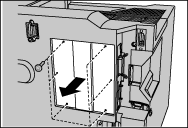
-
Unpack the DIMM and hold it by its edge.
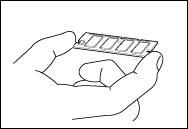
-
Hold the DIMM with your fingers against the side edges and thumb against the back edge. Align the notches on the DIMM with the DIMM slot. (Check that the locks on each side of the DIMM slot are open, or outward.).

-
Press the DIMM straight into the slot (press firmly). Make sure the locks on each side of the DIMM snap inwards into place. (To remove a DIMM, the locks must be released.)

-
Attach the printer board cover that was removed in step 2, and use a coin to fasten the six screws.
If you are going to install the hard disk at the same time, it is not necessary to reattach the cover at this stage.
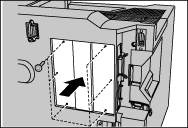
-
Reconnect the printer cable from your computer. Plug the power cord into the AC outlet and turn on the printer.
To check whether the DIMM has been installed correctly, you may perform a Test Print "Print Configuration" that will print the current memory size.
