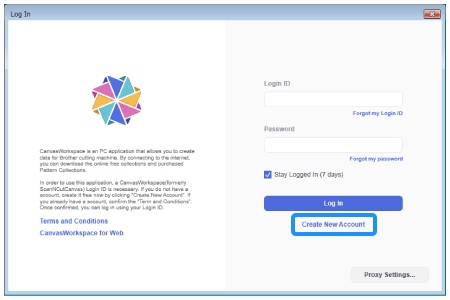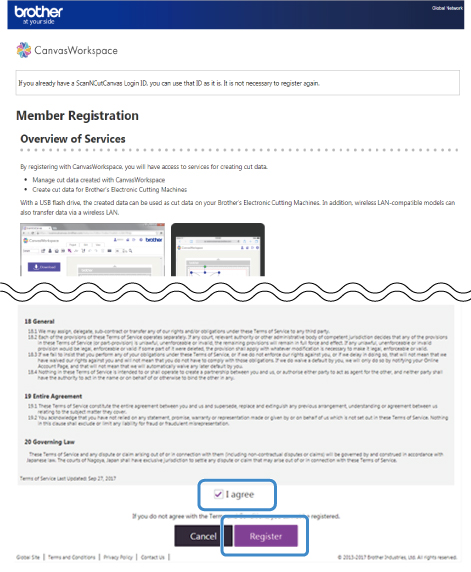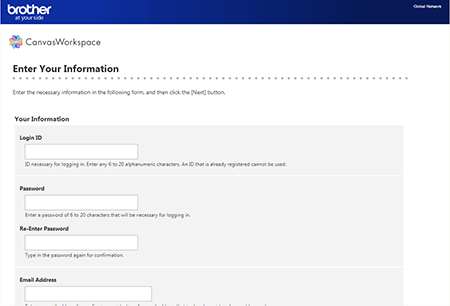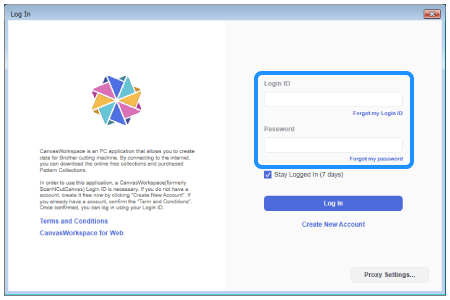CM900
FAQs & Troubleshooting
How to create an account for CanvasWorkspace
You must create an account for CanvasWorkspace to create or edit a pattern on CanvasWorkspace.
Access CanvasWorkspace (formerly ScanNCutCanvas) <https://canvasworkspace.brother.com Create New Account , and then go to step 3.
Check "I agree" box after reading "Overview of Services", and then click Register .
Enter all of the information on the page, and then click Next at the bottom of the page.
Confirm the information you entered, and then click Register .
An e-mail will be delivered from CanvasWorkspace to the e-mail address that you registered.
If the email message did not arrive from CanvasWorkspace, make sure that spam filters, etc. have not been set.
Spam filter settings differ depending on the device. For details, refer to the manual for your device.
Once you access the URL on the e-mail, registration is completed.
Enter the Login ID and password on CanvasWorkspace.
If your question was not answered, have you checked other FAQs?
Have you checked the manuals?
If you need further assistance, please contact Brother customer service:
Related Models CM550DX/ CM550, CM700, CM900, SDX1200
Content Feedback
To help us improve our support, please provide your feedback below.
Setup / Settings Maintenance Mat Pattern / Create / Edit Cutting Function Drawing Function Scanning Function Wireless Network Others Error Messages General Question Rhinestone Emboss Stamp Foil Pen Calligraphy Others General Question How to / Troubleshooting Error Messages Machine Accessories CanvasWorkspace General Question
Machine Setup / Settings Wireless Network Settings CanvasWorkspace Settings Others Cleaning General Question How to Troubleshooting General Question How to Troubleshooting General Question How to Troubleshooting Troubleshooting How to Troubleshooting General Question Troubleshooting How to Troubleshooting List of Error Messages Error Message / Code (EXXXXX / NXXXXX) Error Message / Code (ErrSxx / NoteSxx) Error Message (Others) List of Error Messages Error Message on Machine’s LCD Touchscreen Display Error Message / Code (EXXXXX / NXXXXX) Error Message / Code (ErrSxx / NoteSxx) Error Message (Others) Mat Blade / Holder Support Sheet Pattern / Create / Edit Accessories / Consumables Others General Question General Information How to / Troubleshooting General Information How to / Troubleshooting General Information How to / Troubleshooting General Information How to / Troubleshooting How to / Troubleshooting Support Sheet Blade / Holder Others General Question How to Troubleshooting Introduction / How to Introduction / How to Introduction / How to