DS-940DW
FAQs & Troubleshooting |
Set Up the Brother Machine Using Remote Setup (Mac)
-
(DSmobile DS-940DW) Slide the Mode Select Switch to
 (USB mode) or
(USB mode) or  (Wi-Fi mode).
(Wi-Fi mode). -
In the Finder menu bar, click Go > Applications > Brother, select your model name, and then double-click the Remote Setup icon.
If the Discover Devices dialog box appears, select your model name and then click Connect.The Remote Setup Program window appears.(DSmobile DS-940DW)
When your machine is connected via a Network, type the password if required. If you have not previously set your own password, type the default login password.
The default login password to manage machine settings is either:-
the password located on the back or bottom of the machine preceded by "Pwd"
OR - initpass
If the password is entered incorrectly three times, you will not be able to log in for three minutes.
-
the password located on the back or bottom of the machine preceded by "Pwd"
-
Configure the settings as needed.
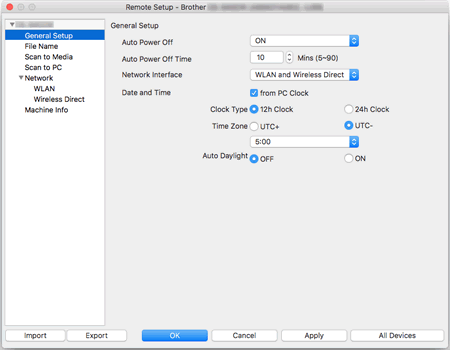
- Your screen may differ from the screen shown.
- (DSmobile DS-940DW) When the machine and computer are connected wirelessly, select Scan to PC in the navigation tree and configure scan settings to enable scanning from the START/STOP button on the machine.
Click to save the current configuration settings to a file.
Import
Click to import a file and read its settings.
OK
Click to start uploading data to the machine, and then exit the Remote Setup Program. If an error message appears, confirm that your data is correct, and then click OK.
Cancel
Click to exit the Remote Setup Program without uploading data to the machine.
Apply
Click to upload data to the machine without exiting the Remote Setup Program. - Click OK.
Content Feedback
To help us improve our support, please provide your feedback below.
