QL-1110NWB
 |
FAQs & Troubleshooting |
Printed barcodes cannot be read.
Try the following:
-
Print labels so that barcodes are placed in the direction as shown below:
-
Try using another scanner.
-
We recommend printing the barcodes with [Give priority to print quality] selected from the [Quality] options.
Only the [Give priority to print speed] mode is available when using 2-color printing. (QL-800/810W/820NWB only)
To display the [Quality] options:
-
Open the printer properties. (To learn how to open the printer properties, see the FAQ: “How to open the Devices and Printers window”.)
-
Right-click the printer you want to set up, and then click [Printing preferences].
If your question was not answered, have you checked other FAQs?
Have you checked manuals?
If you need further assistance, please contact Brother customer service:
Related Models
QL-1100, QL-1110NWB, QL-800, QL-820NWB
Content Feedback
To help us improve our support, please provide your feedback below.


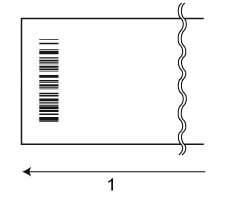
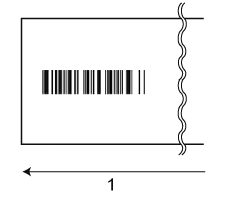 1 Tape feed direction
1 Tape feed direction