PT-P750W
FAQs & Troubleshooting |
How do I print the inserted image maintaining its original size? (P-touch Editor 5.x for Windows)
For TD-4T/TJ-4T series:
To use P-touch Editor, download and install “Printer Driver for P-touch Editor” from the [Downloads] section of this website.
To return the size of the image to the original size :
-
Click on [Tools] - [Options] to open the Options dialog box.
<Using Express mode as an example>
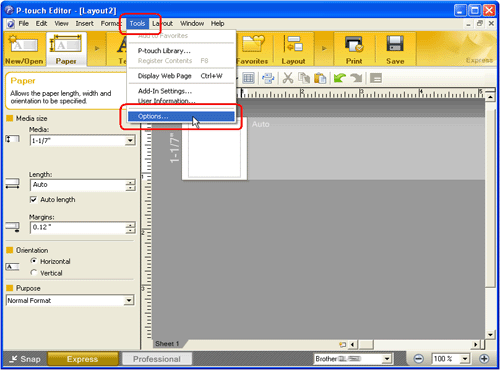
-
Click the [Import] tab.
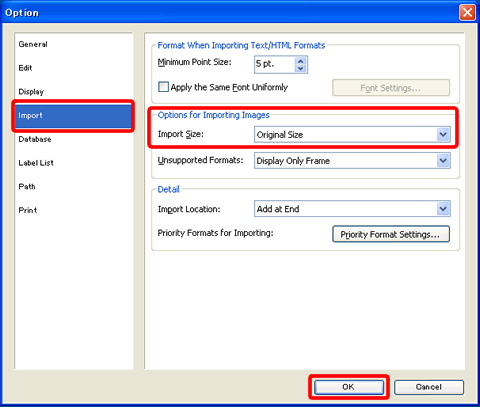
- Under the "Options for Importing Images", select "Original Size" from the Import Size list.
- Click the [OK] button.
- In the Layout window, select the inserted image.
- Hold down the Ctrl key and press the F5 key. The size of the imported image will return to the original size.
Related Models
MW-260, PJ-763MFi, PJ-773, PT-1650, PT-2100, PT-2430PC, PT-2700, PT-2730, PT-3600, PT-7600, PT-9500PC, PT-9700PC, PT-9800PCN, PT-D450, PT-D600, PT-D800W, PT-E550W, PT-E800T, PT-E850TKW, PT-P700, PT-P710BT, PT-P750W, PT-P900W, PT-P950NW, QL-1050, QL-1050N, QL-1060N, QL-1100, QL-1110NWB, QL-550, QL-570, QL-580N, QL-650TD, QL-700, QL-720NW, QL-800, QL-820NWB, RJ-2030, RJ-2050, RJ-2150, RJ-3050, RJ-3150, RJ-3230B, RJ-3250WB, RJ-4230B, RJ-4250WB, TD-2130N, TD-2135N, TD-4410D, TD-4420DN, TD-4550DNWB
