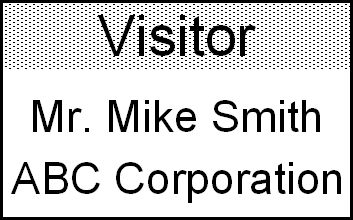RJ-4250WB
 |
FAQs & Troubleshooting |
How do I create a Name Badge Label using a template? (P-touch Editor 5.x for Windows)
If your question was not answered, have you checked other FAQs?
Have you checked manuals?
If you need further assistance, please contact Brother customer service:
Related Models
QL-1050, QL-1050N, QL-1060N, QL-1100, QL-1110NWB, QL-550, QL-570, QL-580N, QL-650TD, QL-700, QL-720NW, QL-800, QL-820NWB, RJ-2030, RJ-2050, RJ-2150, RJ-3050, RJ-3150, RJ-3230B, RJ-3250WB, RJ-4230B, RJ-4250WB, TD-2130N, TD-2135N, TD-4410D, TD-4420DN, TD-4550DNWB
Content Feedback
To help us improve our support, please provide your feedback below.
 .
.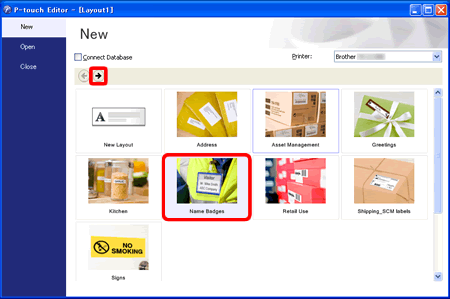
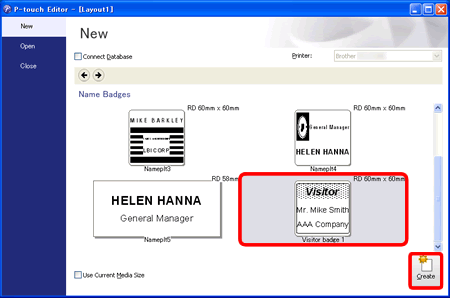
 to edit the text. Change the text in the template's Input field.
to edit the text. Change the text in the template's Input field.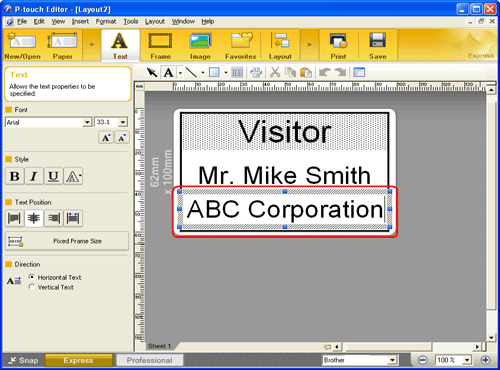
 to print the label.
to print the label.