PR1050X
FAQs & Troubleshooting |
Aligning the embroidering position using the embroidery positioning sticker
Using the camera built into this machine and the included embroidery positioning stickers, the embroidering position can easily be aligned.
-
Affix an embroidery positioning sticker to the fabric at the desired embroidering position. Align the center of the large circle in the embroidery positioning sticker with the center of the embroidery pattern.
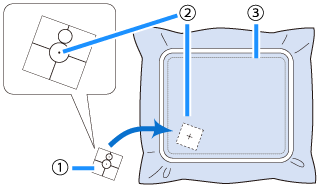
(1) Embroidery positioning sticker
(2) Center of embroidery pattern
(3) Embroidering area-
When hooping the fabric in the embroidery frame, make sure that the embroidery pattern will fit within the embroidering area of the frame being used.
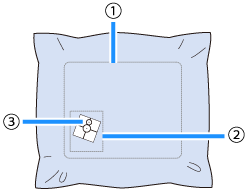
(1) Embroidering area
(2) Embroidery pattern size
(3) Embroidery positioning sticker
- Depending on the type of fabric to be used, it may not be possible to easily remove the embroidery positioning sticker. Before affixing the embroidery positioning sticker, check how easily the sticker can be removed by affixing it to a scrap of the same type of fabric.
-
When hooping the fabric in the embroidery frame, make sure that the embroidery pattern will fit within the embroidering area of the frame being used.
-
In the embroidering settings screen, touch
 .
.
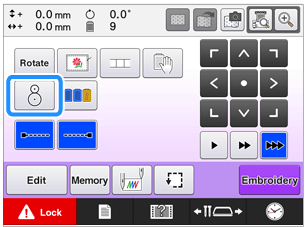
-
When the following message appears, touch "OK" .
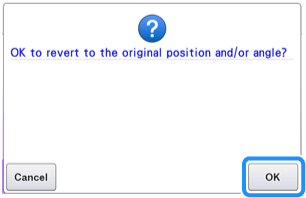
-
From the areas displayed in the LCD, touch the area containing the embroidery positioning sticker to select it.
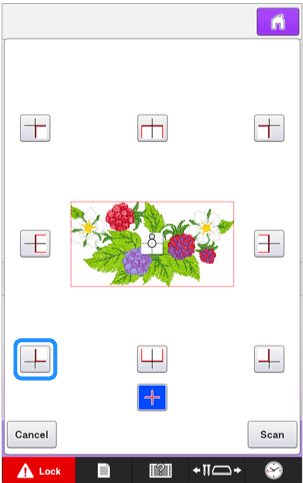
The built-in camera may not be able to detect the embroidery positioning sticker if the four corners of the sticker are not firmly affixed to the fabric. Use tape to firmly affix the sticker to the fabric.
-
Touch
 .
.
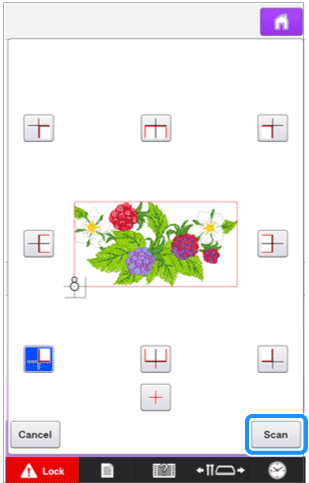
-
When the following message appears, touch "OK" .
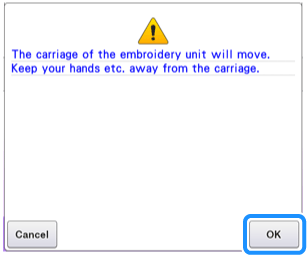
→ The built-in camera automatically detects the embroidery positioning sticker, and then the embroidery frame is moved so that the starting position of the embroidery pattern is aligned with the center of the large circle in the embroidery positioning sticker.
-
When the machine's built-in camera has finished detecting the location of the embroidery positioning sticker, the following message appears.

-
You can touch
 to confirm the embroidery position is correctly aligned before removing the embroidery positioning sticker.
to confirm the embroidery position is correctly aligned before removing the embroidery positioning sticker. -
Touch
 for the closer image.
for the closer image. -
Touch
 again to return to the previous screen.
again to return to the previous screen.
-
You can touch
-
Remove the embroidery positioning sticker from the fabric.
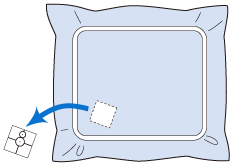
-
Touch "OK" .
If the following error message appears, touch "OK" , remove the embroidery positioning sticker, and then affix it within the embroidering area. Then, touch
 again.
again.
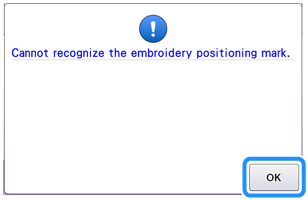
-
Touch
 .
.

-
Touch
 , and then press the start/stop button to start embroidering.
, and then press the start/stop button to start embroidering.
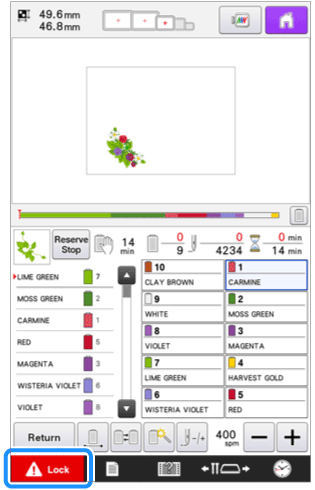
After all of the included embroidery positioning stickers have been used, new ones can be purchased separately. When purchasing new ones, check "Optional Accessories" on the operation manual for the part code, and then contact your nearest authorized Brother dealer.
