MFC-J4340DW(XL)
FAQs & Troubleshooting |
Scan Photos and Graphics
Send scanned photos or graphics directly to your computer.
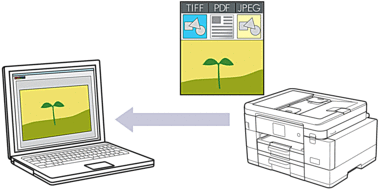
To scan from your machine:
- You must select your machine using Brother iPrint&Scan.
- Use Brother iPrint&Scan to change scan settings such as file type and file storage location.
To scan from your computer:
See the related FAQ: Scan Using Brother iPrint&Scan (Windows/Mac).
-
Load your document.
-
Press
 (SCAN).
(SCAN).
-
Press
 or
or  to select the [to PC] option, and then press OK.
to select the [to PC] option, and then press OK.
-
Press
 or
or  to select the [to Image] option, and then press OK.
to select the [to Image] option, and then press OK.
-
If the machine is connected over the network, press
 or
or  to select the computer where you want to send data, and then press OK.
to select the computer where you want to send data, and then press OK.
f the LCD message prompts you to enter a PIN, use the control panel to enter the four-digit PIN for the computer, and then press OK.
-
Do one of the following:
- To change the settings, go to the next step.
- To use the default settings, press Black Start or Color Start.
[Color Setting] depends on the default settings. Pressing Black Start or Color Start does not allow you to change the settings.
-
Press
 or
or  to select the [Scan Settings] option, and then press OK.
to select the [Scan Settings] option, and then press OK.
To use the [Scan Settings] option, you must connect a computer with Brother iPrint&Scan installed to the machine.
-
Press
 or
or  to select the [Set at Device] option, and then press OK.
to select the [Set at Device] option, and then press OK.
-
Select the scan settings you want to change, and then press OK.
Option Description Color Setting Select the scan color format of your document. Resolution Select the scan resolution for your document. File Type Select the file format for your document. Document Size Select your document size. Brightness Select the brightness level. Contrast Select the contrast level. Auto Deskew Correct any skewed documents when they are scanned. Skip Blank Page When On is selected, blank pages are skipped. Remove Background Color Change the amount of background color that is removed. -
Press Black Start or Color Start.
[Color Setting] depends on the settings you have selected. Pressing Black Start or Color Start does not allow you to change the settings.
