MFC-J4340DW(XL)
FAQs & Troubleshooting |
Set up a Brother machine and your mobile device on a wireless (Wi-Fi) network
You can use a wireless (Wi-Fi) router or access point to connect your Brother machine to your mobile device.
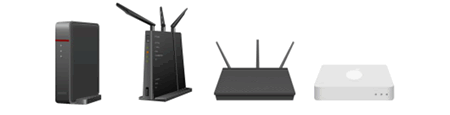
Do you have a wireless (Wi-Fi) router or access point?
-
Yes, I have a wireless router or access point.

> Go to "Connect your Brother machine to your mobile device using a wireless (Wi-Fi) router". -
No, I do not have a wireless router or access point.
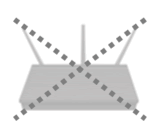
> Go to "Connect your Brother machine to your mobile device without using a wireless (Wi-Fi) router".
Connect your Brother machine to your mobile device using a wireless (Wi-Fi) router
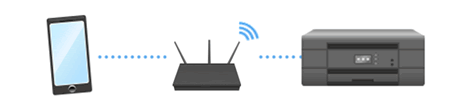
To set up your Brother machine on a wireless (Wi-Fi) network with a wireless router or access point, follow the steps below.
1. Before you set up your connection
Write down the SSID (Network Name) and Password (Network Key) of your wireless (Wi-Fi) router or access point. You will need this information later.

After checking the network information of your wireless router or access point, go to the next step.
2. Install the Brother Mobile Connect application
Make sure the Brother Mobile Connect application is installed in your mobile device.
If not, you must install the Brother Mobile Connect application onto your mobile device in order to print or scan with your Brother machine.
Click the link below for the mobile device you are using:
The latest Brother Mobile Connect version is available on Google Play Store for free.
> Click here to go to Google Play™ Store.
(iOS supported devices including iPhone, iPad and iPod touch)
The latest Brother Mobile Connect version is available on the Apple App Store for free.
> Click here to go to the Apple App Store.
3. Set up your mobile device
When you have finished installing the Brother Mobile Connect application, follow the instructions below:
> Apple iPhone, iPod touch or iPad
*The video clip is being streamed from YouTube.
- The product shown in this video may differ from the one that you are using.
- Video contents may change without prior notice.
The machine is connected to the wireless network.
Apple iPhone, iPod touch or iPad
*The video clip is being streamed from YouTube.
- The product shown in this video may differ from the one that you are using.
- Video contents may change without prior notice.
The machine is connected to the wireless network.
Connect your Brother machine to your mobile device without using a wireless (Wi-Fi) router
You can set up a wireless (Wi-Fi) network connection between your machine and a mobile device without using a wireless router or access point.

Follow the steps below to set up a Brother machine on a wireless network without a wireless router or access point.
1. Set up your Brother machine
- Press Settings.
-
Press the Up or Down arrow key to select the following:
- Select Network. Press OK.
- Select Wi-Fi Direct. Press OK.
-
If your mobile device does not support Wi-Fi Direct, do the following:
- Select Group Owner. Press OK.
- Select On. Press OK.
- Select Manual. Press OK.
-
The machine displays the SSID (Network Name) and Password (Network Key).
Write down the SSID (Network Name) and Password (Network Key). You will need this information later.
2. Set up your mobile device
When you have finished setting up your Brother machine, follow the instructions below:
> Apple iPhone, iPod touch or iPad
-
Tap the Settings icon.
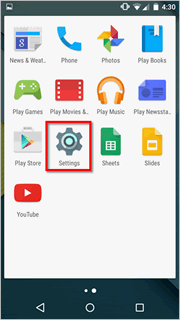
-
Tap Wi-Fi.
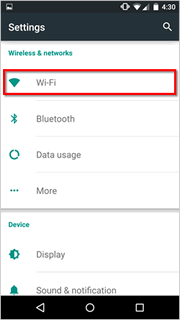
-
If your Wi-Fi is turned off, turn it on.
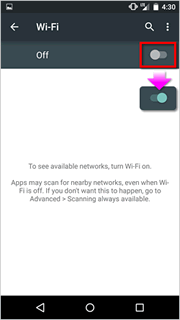
-
Find the SSID (Network Name) you wrote down earlier, and then tap it.
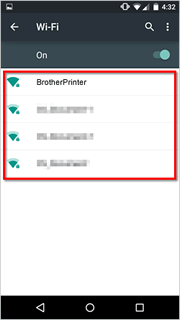
-
Enter the Password (Network Key) you wrote down earlier, and then tap CONNECT.
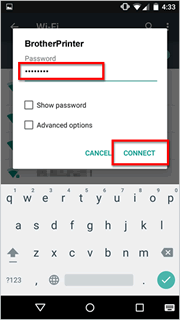
-
The wireless (Wi-Fi) connection setup is complete if Connected appears under the SSID (Network Name) you selected.
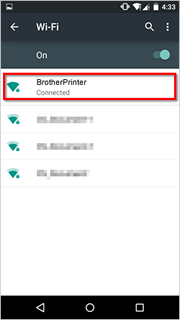
-
Start Brother Mobile Connect and make sure your Brother machine and mobile device are connected.
If you have not install the Brother Mobile Connect, install the Brother Mobile Connect.
> Click here to see how to install the Brother Mobile Connect application (for mobile device).
Apple iPhone, iPod touch or iPad
-
Tap the Settings icon.
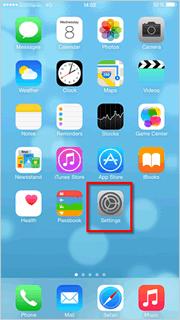
-
Tap Wi-Fi.
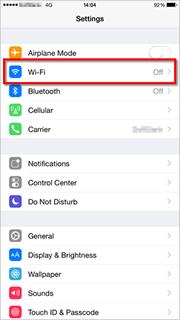
-
If your Wi-Fi is turned off, turn it on.
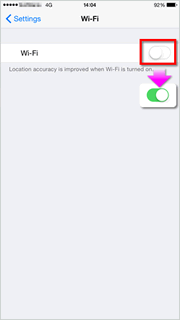
-
Find the SSID (Network Name) you wrote down earlier, and then tap it.
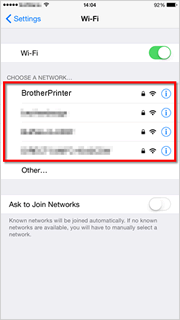
-
Enter the Password (Network Key) you wrote down earlier, and then tap Join.
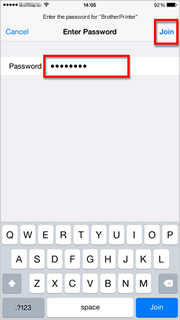
-
The wireless (Wi-Fi) connection setup is complete if a check mark appears next to the SSID (Network Name) you selected.
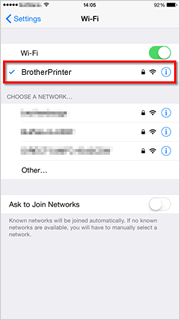
-
Start Brother Mobile Connect and make sure your Brother machine and mobile device are connected.
If you have not install the Brother Mobile Connect, install the Brother Mobile Connect.
> Click here to see how to install the Brother Mobile Connect application (for mobile device).
