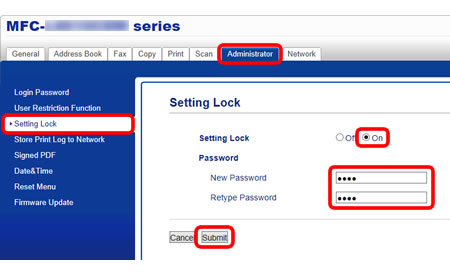MFC-L8690CDW
FAQs & Troubleshooting
Restrict changing machine settings for users.
Use Setting Lock to prevent users from changing machine settings. When Setting Lock is set to On , only administrator can change the settings. The benefits for these actions are listed below.
You can set Setting Lock using Web Based Management or control panel on the machine. (The screens and setting sections may differ depending on the Brother machine being used.)
Access Web Based Management.> Click here to see how to access Web Based Management.
If you have previously set your own password, go to STEP3 .> Click here to how to change the password.
Administrator tab and select Setting Lock in the left navigation bar.On in Setting Lock section. Enter four-digit password and click Submit .
After completing the setting, logout and close the web browser.
Register the administrator password
> Click here to see how to set the Setting Lock password.
Turn Setting Lock on
> Click here to see how to turn Setting Lock on.
If your question was not answered, have you checked other FAQs?
Have you checked the manuals?
If you need further assistance, please contact Brother customer service:
Related Models HL-L8260CDN, HL-L8360CDW, MFC-L2715DW, MFC-L2750DW, MFC-L2770DW, MFC-L8690CDW
Content Feedback
To help us improve our support, please provide your feedback below.
Error Messages Paper Feed / Paper Jam Print Scan Copy Telephone Fax Mobile Cloud Others Advanced Functions (for Administrators) Linux Product Setup Driver / Software Network Settings Consumables / Paper / Accessories Cleaning Specification OS Support Information Video FAQs
Settings/Management Function Control Security Enhancement Useful Functions Printer Scanner / Scan Key Tool PC-FAX / Fax-modem Error Message on Machine's Display Brother Software Status Messages Error Message on Computer Error Message on Mobile Device Paper Jam Paper Feed Problem Paper Loading / Handling Cannot Print (via Network) Cannot Print (via USB / Parallel) Cannot Print (via Mobile Device) Print Quality Problem General Print Problem Print from Computer (Windows) Print from Computer (Macintosh) Print from Mobile Device Print Settings / Management Tips for Printing Cannot Scan (via Network) Cannot Scan (via USB / Parallel) Cannot Scan (via Mobile Device) General Scan Problem Scan from Machine Scan from Mobile Device Scan from Computer (Windows) Scan from Computer (Macintosh) Scan Settings / Management Tips for Scanning Copy Quality Problem Copy Operation Copy Settings / Management Telephone Problem Telephone Operation Telephone Settings Advanced Networking Wired Network Setting Problem Wireless Network Setting Problem Wired Network Settings Wireless Network Settings Tips for Network Settings Cannot Send a Fax Cannot Receive a Fax Fax Quality Problem General Fax Problem Fax Sending Operation Fax Receiving Operation Fax Sending Operation from Computer (PC-Fax) Fax Receiving Operation with Computer (PC-Fax) Fax Settings / Management iOS Device-related Problem Brother iPrint&Scan / Mobile Connect (iOS) AirPrint (iOS) Android™ Device-related Problem Brother iPrint&Scan / Mobile Connect (Android™) Brother Image Viewer (Android™ Device) Windows Phone Device-related Problem Brother iPrint&Scan (Windows Phone Device) Brother Web Connect Google Cloud Print™-related Problem Machine problem Machine Setup / Settings Paper Handling Accessory Installation Video FAQs Installing Drivers / Software Updating Drivers / Software / Firmware Uninstalling Drivers / Software Driver / Software Settings Driver / Software tips Consumables Paper Accessories Cleaning Product Specification Paper Specification Windows Support Macintosh Support Setup Video