DCP-375CW
FAQs & Troubleshooting |
Check the kind of scanner driver installed by connecting the USB/ Parallel cable.
When you install the scanner driver by connecting the USB or Parallel cable, the full installation of the Brother original scanner driver may not have been completed and the windows built-in driver may have been installed instead. Since the built-in drivers only support the basic functions of the Brother machine, we recommend using the Brother original scanner driver.
Follow Step A to check if the Brother original scanner driver has been fully installed. If not, follow Step B to replace the installed driver with the Brother original scanner driver.
Step A: Check if the Brother original scanner driver has been fully installed.
- Open the Control Panel. (Click here to see how to open the Control Panel.)
-
Click Hardware and Sound => Device Manager.
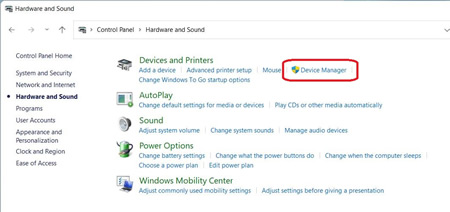
-
Select View => Show Hidden devices.
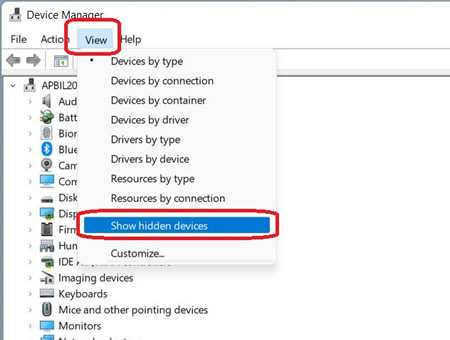
-
Click Imaging devices. Right-click your Brother machine and select Properties.
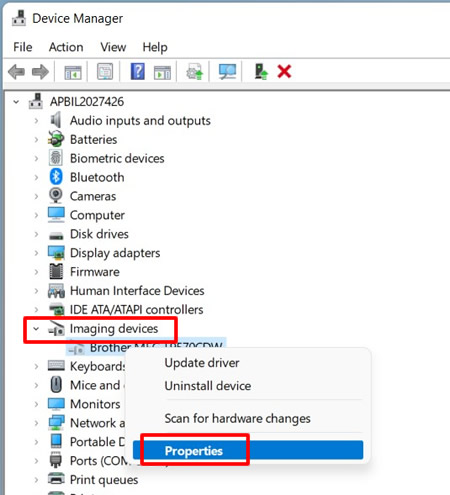
-
Click Driver tab and check Digital Signer.
- If the Digital Signer is "Microsoft Windows", click OK to close the Properties dialog box and go to STEP B to finish the installation of Brother original scanner driver.
- If not, the installation is complete. Click OK to close the Properties dialog box.

Step B: Replace the installed driver with the Brother original scanner driver.
- Go to the Downloads section of this website and download the latest scanner driver ("Printer Driver & Scanner Driver for Local Connection" or "Scanner Driver for Local Connection") and extract the downloaded file.
-
Click Imaging devices. Right-click your Brother machine and select Update driver.
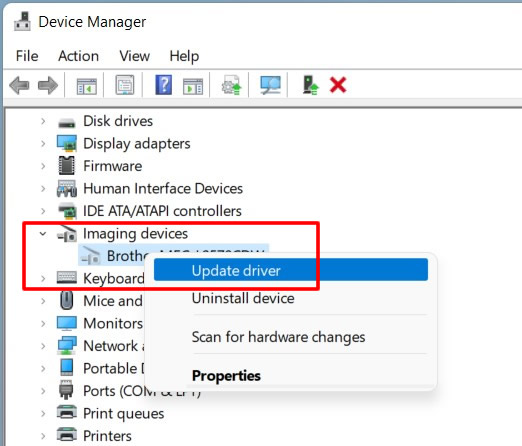
-
Click Browse my computer for drivers.
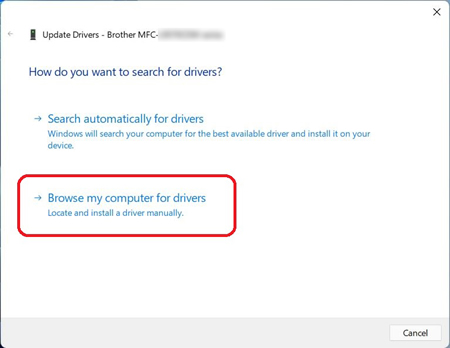
-
Click Let me pick from a list of available drivers on my computer and click Next.
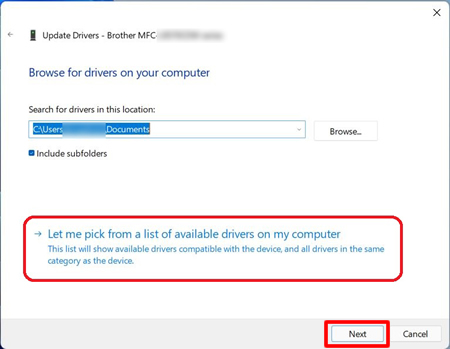
-
Click Have Disk.
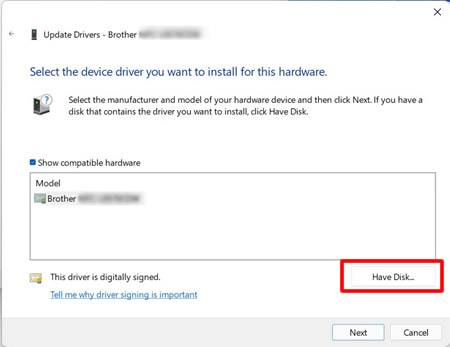
-
Click Browse.
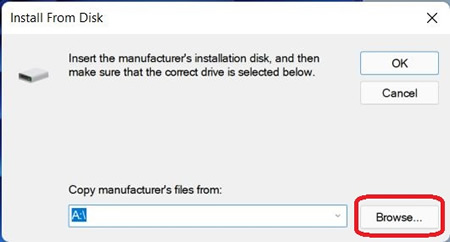
-
Specify the directory you decompressed the downloaded file in Step1 and the INF file. Click Open.
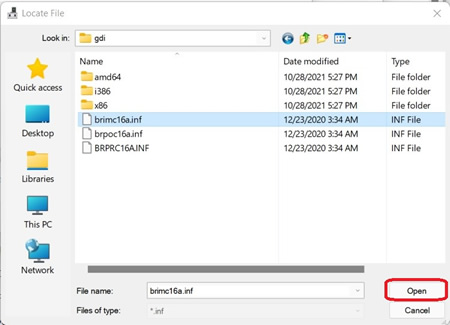
-
Click OK.
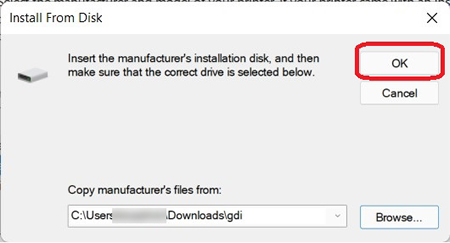
-
Confirm the Scanners name is Brother [model name] series, and click Next.
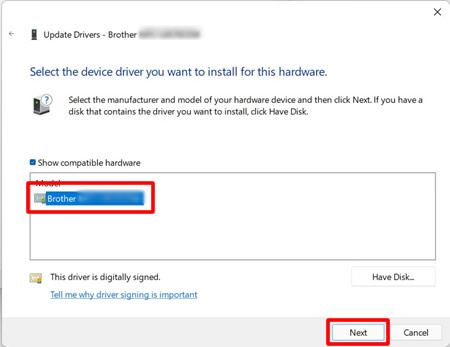
If the Windows Security dialog box appears, check Always trust software from "Brother Industries, ltd.", and click Install. -
The installation of the Brother original scanner driver is complete. Click Close.
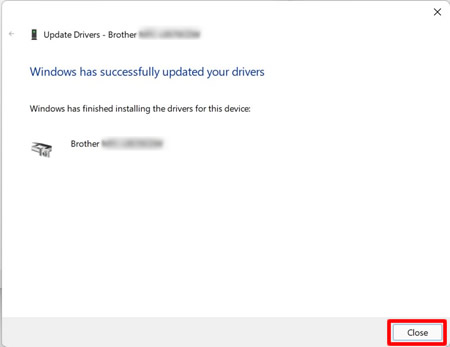
Related Models
ADS-1100W, ADS-1600W, ADS-2100, ADS-2400N, ADS-2600W, ADS-2800W, ADS-3000N, ADS-3600W, DCP-145C, DCP-1610W, DCP-165C, DCP-185C, DCP-195C, DCP-375CW, DCP-385C, DCP-585CW, DCP-6690CW, DCP-7030, DCP-7040, DCP-7055, DCP-7060D, DCP-7065DN, DCP-8070D, DCP-9010CN, DCP-9040CN, DCP-J1050DW, DCP-J125, DCP-J140W, DCP-J152W, DCP-J315W, DCP-J552DW, DCP-J562DW, DCP-J572DW, DCP-J715W, DCP-J725DW, DCP-J752DW, DCP-L2535DW, DCP-L2540DW, DCP-L2550DW, DCP-L3551CDW, DCP-T220, DCP-T226, DCP-T426W, DCP-T500W, DCP-T510W, DCP-T520W, DCP-T700W, DCP-T710W, DCP-T820DW, DS-600, DS-700D, FAX-2840, MFC-1910W, MFC-250C, MFC-255CW, MFC-290C, MFC-295CN, MFC-490CW, MFC-5490CN, MFC-5890CN, MFC-6490CW, MFC-6890CDW, MFC-7290, MFC-7340, MFC-7360, MFC-7450, MFC-7470D, MFC-7840N, MFC-7860DW, MFC-790CW, MFC-795CW, MFC-8370DN, MFC-8380DN, MFC-8510DN, MFC-8880DN, MFC-8910DW, MFC-9120CN, MFC-9140CDN, MFC-9320CW, MFC-9330CDW, MFC-9440CN, MFC-9450CDN, MFC-9840CDW, MFC-990CW, MFC-9970CDW, MFC-J1010DW, MFC-J220, MFC-J2310, MFC-J2330DW, MFC-J245, MFC-J2510, MFC-J265W, MFC-J2720, MFC-J2730DW, MFC-J3520, MFC-J3720, MFC-J3930DW, MFC-J415W, MFC-J430W, MFC-J4340DW(XL), MFC-J4540DW(XL), MFC-J470DW, MFC-J480DW, MFC-J491DW, MFC-J615W, MFC-J625DW, MFC-J650DW, MFC-J6510DW, MFC-J6710DW, MFC-J680DW, MFC-J6910DW, MFC-J825DW, MFC-J870DW, MFC-J880DW, MFC-L2700D, MFC-L2700DW, MFC-L2715DW, MFC-L2740DW, MFC-L2750DW, MFC-L2770DW, MFC-L3750CDW, MFC-L3770CDW, MFC-L5700DN, MFC-L5900DW, MFC-L6900DW, MFC-L8690CDW, MFC-L8850CDW, MFC-L8900CDW, MFC-L9550CDW, MFC-T4500DW, MFC-T800W, MFC-T810W, MFC-T910DW, MFC-T920DW
