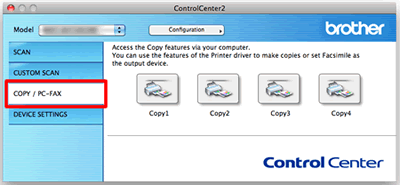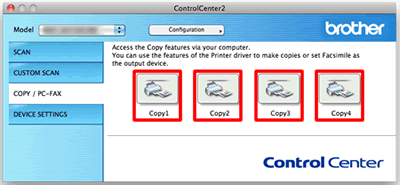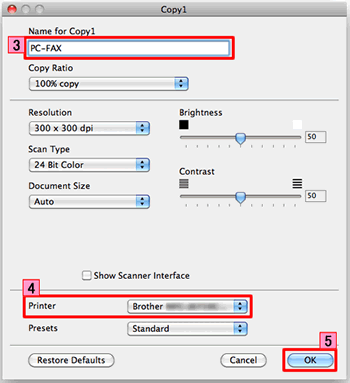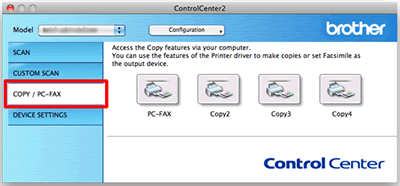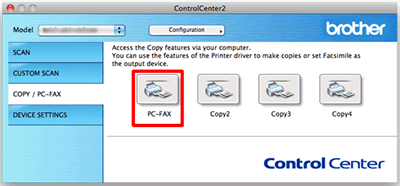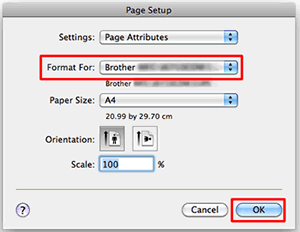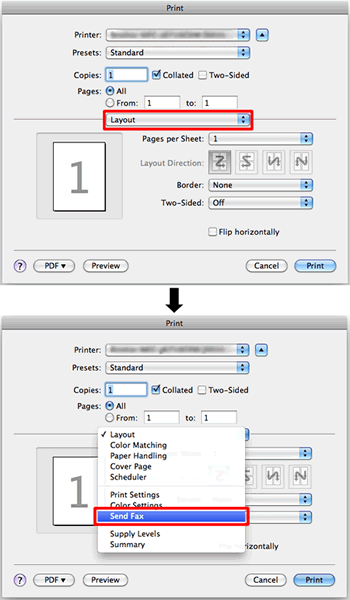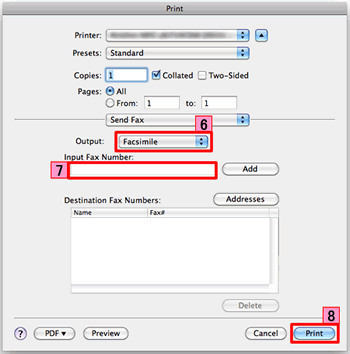MFC-J6910DW
 |
FAQs & Troubleshooting |
Scan a document and send it as a fax from the computer using the ControlCenter2 (Mac OS X 10.4 - 10.6)
You can scan a page or document and automatically send the image as a fax from the computer using the ControlCenter2. (PC-FAX feature)
-
The PC-FAX feature can only send Black & White fax documents. If you send Color documents, the documents will be sent in Black & White.
-
The PC-FAX feature of ControlCenter2 is not supported in Mac OS X 10.7.
To send a fax from your PC using the ControlCenter2, first you must configure the PC-FAX feature with the ControlCenter2. Click here to configure the PC-FAX feature with the ControlCenter2.
If you already configured the PC-FAX feature, click here to see how to use the PC-FAX feature from the ControlCenter2.
NOTE: Illustrations shown below are from a representative product and operating system and may differ from your Brother Machine and operating system.
Configure the PC-FAX feature
-
Click COPY / PC-FAX. You can configure your preferred settings on one to four buttons.
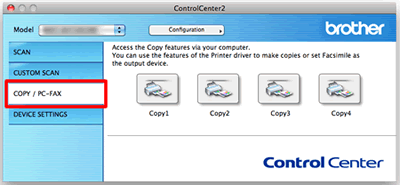
-
To use the Copy buttons, configure the printer driver by clicking the button while holding down the Ctrl key.
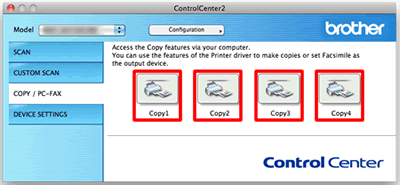
-
Enter your preferred name in Name for Copy (up to 30 characters). (Example: PC-FAX)
-
Configure other settings to be used (if necessary) and choose your Printer.
-
Click OK to finish the Copy button configuration.
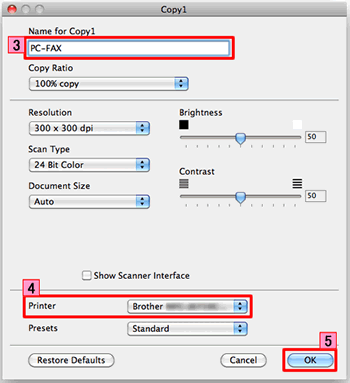
Use the PC-FAX feature from the ControlCenter2
-
Load your document.
-
Click COPY / PC-FAX.
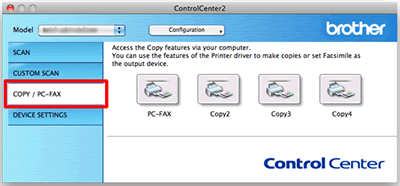
-
Click the button you want to run.
(In this case, click PC-FAX named in Configure the PC-FAX feature's step 3.)
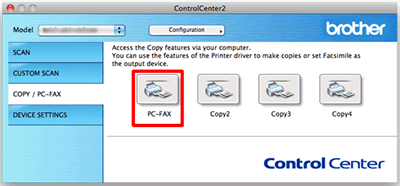
-
Choose your Brother machine and click OK.
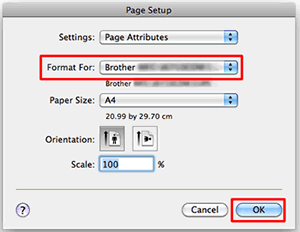
-
Choose Send Fax from the pop-up menu.
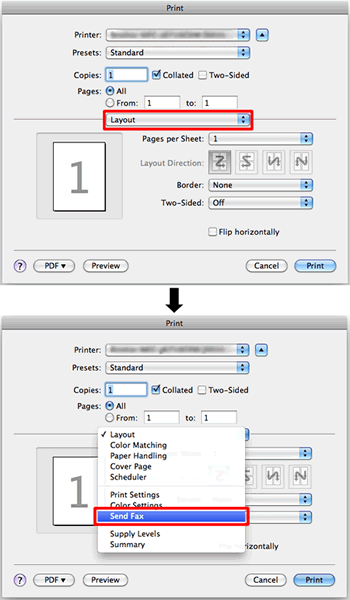
-
Choose Facsimile from the Output pop-up menu.
-
Enter a fax number in the Input Fax Number box.
-
Click Print to send the fax.
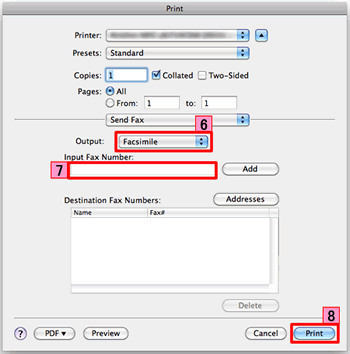
If your question was not answered, have you checked other FAQs?
Have you checked the manuals?
If you need further assistance, please contact Brother customer service:
Related Models
MFC-7860DW, MFC-8510DN, MFC-8910DW, MFC-9140CDN, MFC-9330CDW, MFC-9970CDW, MFC-J2310, MFC-J245, MFC-J2510, MFC-J430W, MFC-J470DW, MFC-J625DW, MFC-J650DW, MFC-J6510DW, MFC-J6710DW, MFC-J6910DW, MFC-J825DW, MFC-J870DW
Content Feedback
To help us improve our support, please provide your feedback below.