MFC-9450CDN
FAQs & Troubleshooting |
Tips for copy/scanning and preventing document jams
Prior to scanning or copying it is important to identify the best paper-handling method to use based on the type and condition of the original document. The machine allows for the following two methods to scan or copy:
- Flatbed (Scanner Glass): Best for single page documents of any paper weight.
- ADF (Auto Document Feeder): Best for sturdy documents varying from 1 to 50 pages of 80 g/m2 (20 lb). paper.
You should inspect your document to determine the best method to use. Generally, the scanner glass should be used under the following conditions:
- The original document is printed on paper that is below or above 80 g/m2 (20 lb) weight.
- The original document is printed on cardboard, newspaper, magazine, fabric, or bound such as in a book.
- The original document is smaller than 147.3 mm (5.8 in.) in length or width.
- The original document is curled, wrinkled, folded, ripped, torn, or taped.
- The original document is stapled or fastened to other materials.
Remove any stick notes, adhesive flags, or glue from the original document as these can affect the handling of the original or can come off in the process and affect the machine's ability to feed documents.
If the original is written with ink or has correction fluid on it, ensure it is completely dry to prevent the material from transferring to the internal parts of the machine. This may result in future print quality or document-handling issues.
Using the Scanner Glass:
- Lift the document cover.

- Place the original document on the scanner glass face down. Ensuring to center the document using the document guidelines that is located on the left.

- Close the document cover and proceed with the copy or scan operation.
Be sure to remove the original after the operation is completed.
Using the ADF:
- Unfold the ADF document output support flap (1) and the ADF support flap (2).
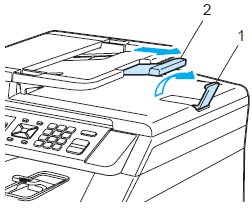
- Place the document face up top edge first, in the ADF until you feel it touch the feed roller (the ADF can hold up to 50 pages and feeds each sheet individually. Use standard 80 g/m2 (20 lb)).
- Adjust the paper guides to fit the width of the document. This ensures the document will feed straight, preventing jams. Proceed with the copy or scan operation.
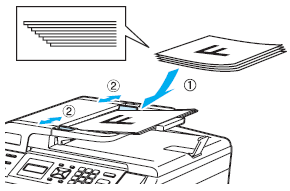
Cleaning the Scanner Area:
We recommend you clean the Scanner Area sometimes to prevent documant jams.
- Turn off the machine's power switch. Unplug the telephone line cord first (if applicable), disconnect all cables, and then unplug the power cord from the AC power outlet (electrical socket).
- Lift the document cover (1). Clean the white plastic surface (2) and scanner glass (3) underneath it with a soft lint-free cloth moistened with a nonflammable glass cleaner.
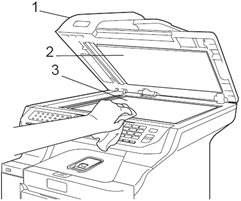
- In the ADF unit, clean the white bar (1) and the scanner glass strip (2) underneath it with a soft lint-free cloth moistened with a non-flammable glass cleaner.
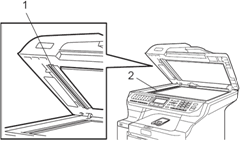
- Plug the machine's power cord back into the AC power outlet (electrical socket) first, and reconnect all cables and telephone line cord (if applicable). Turn on the machine's power switch.
In addition to cleaning the scanner glass and glass strip with a non-flammable glass cleaner, run your finger tip over the glass to see if you can feel anything on it. If you feel dirt or debris, clean the glass again concentrating on that area. You may need to repeat the cleaning process three or four times. To test, make a copy after each cleaning.
