DCP-J140W
FAQs & Troubleshooting |
Change the printer driver settings (Windows/macOS)
Select your operating system:
(Windows)
Please follow the steps applicable for your case.
- Change the print settings in your application
- Change the default print settings / Accessing Printer Properties
Change the print settings in your application
- Select the print command in your application.
-
Select your model’s name, and then click the printer’s properties or preferences button.
The printer driver window appears. - Make sure you have loaded the correct size paper in the paper tray.
- Change print settings.
- Click OK.
- Complete your print operation.
Change the default print settings / Accessing Printer Properties
When you change an application's print settings, the changes only apply to documents printed with that application. To change print settings for all Windows applications, you must configure the printer driver properties.
- Click Start > Settings > Bluetooth & devices > Printers & scanners.
- Select your model’s name.
-
Do one of the following:
-
To access the printer properties, click Printer properties.
If you see the Change Properties button at the bottom left of the dialog box, click the Change Properties button before changing the settings.
- To change the default print settings, click Printing preferences.
-
To access the printer properties, click Printer properties.
- Open the Control Panel. (Click here to see how to open the Control Panel.)
- Click Hardware and Sound => Devices and Printers.
-
Do one of the following:
-
To access the printer properties, right-click your model’s name and select Printer properties.
If you see the Change Properties button at the bottom left of the dialog box, click the Change Properties button before changing the settings.
- To change the default print settings, right-click your model’s name and select Printing preferences.
-
To access the printer properties, right-click your model’s name and select Printer properties.
(Mac)
You can change the printer driver settings in the Print dialog. Below are the steps to open the Print dialog and select the printing options.
NOTE: Illustrations shown below are from a representative product and operating system, and may differ from your Brother machine and operating system.
How to open the Print dialog:
The Print dialog is typically where you'll find options available on your printer.
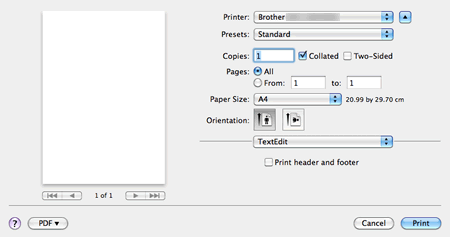
For macOS 10.7 - or later users:
From an application such as Apple TextEdit, click File => Print.... And then, click Show Details. The Print dialog sheet will expand.
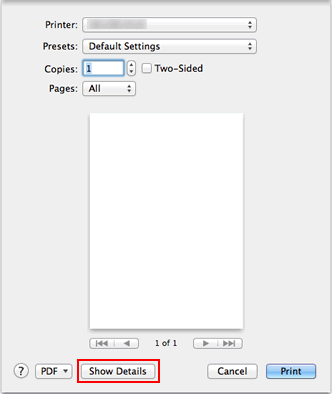
How to select the printing options:
The Print dialog has several panes. The number of panes in the Print dialog and the printing options in each pane vary depending on the product and operating system.
From the Printer pop-up menu, select the printer you want to use. To navigate from one pane to another in the Print dialog, select the options from the pane pop-up menu (A). Then select the various printing options.
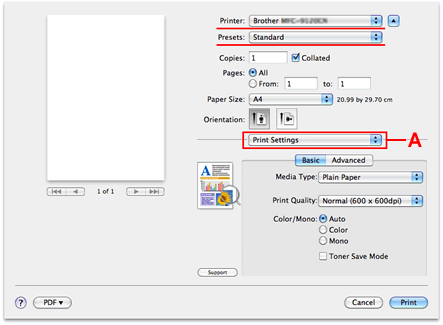
Once you have selected the various printing options you like, you can save those options as a printer preset by selecting Save As... or Save Current Settings as Preset... from the Preset pop-up menu. You will be given an option to have the preset available for all printers or just for your current printer. In future print jobs, you can enable all of those options with the single step of selecting your saved preset from the Preset pop-up menu.
Related Models
DCP-110C, DCP-115C, DCP-120C, DCP-130C, DCP-135C, DCP-145C, DCP-150C, DCP-1510, DCP-1610W, DCP-165C, DCP-185C, DCP-195C, DCP-330C, DCP-350C, DCP-375CW, DCP-385C, DCP-540CN, DCP-560CN, DCP-585CW, DCP-6690CW, DCP-7010, DCP-7030, DCP-7040, DCP-7055, DCP-7060D, DCP-7065DN, DCP-8045D, DCP-8070D, DCP-9010CN, DCP-9040CN, DCP-J125, DCP-J140W, DCP-J152W, DCP-J315W, DCP-J552DW, DCP-J562DW, DCP-J572DW, DCP-J715W, DCP-J725DW, DCP-J752DW, DCP-L2535DW, DCP-L2540DW, DCP-L2550DW, DCP-L3551CDW, DCP-T500W, DCP-T510W, DCP-T700W, DCP-T710W, FAX-1820C, FAX-1840C, FAX-2820, FAX-2840, FAX-2850, FAX-2920, HL-1110, HL-1210W, HL-1230, HL-1240, HL-1250, HL-1270N, HL-1430, HL-1440, HL-1450, HL-1470N, HL-1650, HL-1670N, HL-1850, HL-1870N, HL-2040, HL-2070N, HL-2130, HL-2140, HL-2150N, HL-2170W, HL-2240D, HL-2250DN, HL-2270DW, HL-2460, HL-2600CN, HL-2700CN, HL-3040CN, HL-3070CW, HL-3150CDN, HL-3170CDW, HL-3260N, HL-3450CN, HL-4000CN, HL-4040CN, HL-4050CDN, HL-4150CDN, HL-4200CN, HL-4570CDW, HL-5040, HL-5050, HL-5070N, HL-5140, HL-5150D, HL-5170DN, HL-5240, HL-5250DN, HL-5270DN, HL-5340D, HL-5350DN, HL-5370DW, HL-5380DN, HL-5440D, HL-5450DN, HL-5470DW, HL-6050D, HL-6050DN, HL-6180DW, HL-7050, HL-7050N, HL-8050N, HL-L2360DN, HL-L2365DW, HL-L2375DW, HL-L3230CDN, HL-L3270CDW, HL-L5100DN, HL-L6200DW, HL-L6400DW, HL-L8250CDN, HL-L8260CDN, HL-L8350CDW, HL-L8360CDW, HL-T4000DW, MFC-1810, MFC-1815, MFC-1910W, MFC-210C, MFC-215C, MFC-235C, MFC-240C, MFC-250C, MFC-255CW, MFC-260C, MFC-290C, MFC-295CN, MFC-3100C, MFC-3220C, MFC-3240C, MFC-3360C, MFC-3420C, MFC-3820CN, MFC-410CN, MFC-425CN, MFC-440CN, MFC-465CN, MFC-4800, MFC-490CW, MFC-5100C, MFC-5200C, MFC-5440CN, MFC-5460CN, MFC-5490CN, MFC-5840CN, MFC-5860CN, MFC-5890CN, MFC-620CN, MFC-640CW, MFC-6490CW, MFC-665CW, MFC-685CW, MFC-6890CDW, MFC-7220, MFC-7290, MFC-7340, MFC-7360, MFC-7420, MFC-7450, MFC-7470D, MFC-7820N, MFC-7840N, MFC-7860DW, MFC-790CW, MFC-795CW, MFC-8220, MFC-8370DN, MFC-8380DN, MFC-8440, MFC-8460N, MFC-8510DN, MFC-8820D, MFC-8840D, MFC-885CW, MFC-8860DN, MFC-8880DN, MFC-8910DW, MFC-9120CN, MFC-9140CDN, MFC-9160, MFC-9180, MFC-9320CW, MFC-9330CDW, MFC-9420CN, MFC-9440CN, MFC-9450CDN, MFC-9660, MFC-9840CDW, MFC-9880, MFC-990CW, MFC-9970CDW, MFC-J220, MFC-J2310, MFC-J2330DW, MFC-J245, MFC-J2510, MFC-J265W, MFC-J2720, MFC-J2730DW, MFC-J3520, MFC-J3720, MFC-J3930DW, MFC-J415W, MFC-J430W, MFC-J470DW, MFC-J480DW, MFC-J491DW, MFC-J615W, MFC-J625DW, MFC-J650DW, MFC-J6510DW, MFC-J6710DW, MFC-J680DW, MFC-J6910DW, MFC-J825DW, MFC-J870DW, MFC-J880DW, MFC-L2700D, MFC-L2700DW, MFC-L2715DW, MFC-L2740DW, MFC-L2750DW, MFC-L2770DW, MFC-L3750CDW, MFC-L3770CDW, MFC-L5700DN, MFC-L5900DW, MFC-L6900DW, MFC-L8690CDW, MFC-L8850CDW, MFC-L8900CDW, MFC-L9550CDW, MFC-T4500DW, MFC-T800W, MFC-T810W, MFC-T910DW
