DCP-T510W
FAQs & Troubleshooting |
Scan Using Nuance™ PaperPort™ 14SE or Other Windows Applications
To Access the Scanner follow the steps listed below:
- The instructions for scanning in these steps are for PaperPort™ 14SE. For other Windows applications, the steps will be similar. PaperPort™ 14SE supports both TWAIN and WIA drivers; the TWAIN driver (recommended) is used in these steps.
- Depending on the model of your machine, Nuance™ PaperPort™ 14SE may not be included. If it is not included, you can use other software applications that support scanning.
NOTE: The screens may differ depending on your operating system and your Brother machine.
- Load your document.
-
Start PaperPort™ 14SE.
(Windows 7/ Windows 10/ Windows 11)
Click Start or or
or  (Start button) => (All Programs or All apps =>) Nuance PaperPort 14 => PaperPort.
(Start button) => (All Programs or All apps =>) Nuance PaperPort 14 => PaperPort.
(Windows 8)-
On the Start screen, click
 .
.
If is not on the Start screen, right-click somewhere on an empty spot, and then click, All Apps from the bar.
is not on the Start screen, right-click somewhere on an empty spot, and then click, All Apps from the bar. - Click PaperPort.
-
On the Start screen, click
-
Click the Desktop menu, and then click Scan Settings in the Desktop ribbon.
The Scan or Get Photo panel appears on the left side of the screen. - Click Select.
- From the available Scanners list, select TWAIN: TW-Brother [model name] or TWAIN: TW-Brother [model name] LAN. If you want to use the WIA driver, select the Brother driver that has "WIA" as the prefix.
- Select the Display scanner dialog box check box in the Scan or Get Photo panel.
-
Click Scan.
The Scanner Setup dialog box appears.
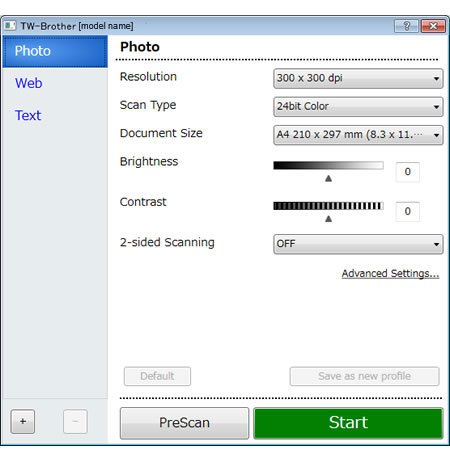
- Adjust the settings in the Scanner Setup dialog box, if needed.
- Click the Document Size drop-down list, and then select your document size.
- Click PreScan if you want to preview your image and crop unwanted portions before scanning.
-
Click Start.
The machine starts scanning.
Related Models
ADS-1700W, DCP-J572DW, DCP-L2535DW, DCP-L2550DW, DCP-L3551CDW, DCP-T510W, DCP-T710W, MFC-J2330DW, MFC-J2730DW, MFC-J3930DW, MFC-J480DW, MFC-J491DW, MFC-J680DW, MFC-J880DW, MFC-L2715DW, MFC-L2750DW, MFC-L2770DW, MFC-L3750CDW, MFC-L3770CDW, MFC-L8690CDW, MFC-L8900CDW, MFC-T4500DW, MFC-T810W, MFC-T910DW
Content Feedback
To help us improve our support, please provide your feedback below.
