DCP-330C
FAQs & Troubleshooting |
I cannot feed the paper from the Photo Paper Tray.
Please make sure that you are using the photo paper tray correctly following the steps below:
Step1 : Loading photo paper
In Canada the photo bypass tray is called the photo paper tray.
Use the photo bypass tray, which has been assembled on the top of the output paper tray cover, to print on photo 4" x 6" and photo L 3.5" x 5" size paper. When you use the photo bypass tray, you do not have to take out the paper that is in the tray beneath it.
- Press the photo bypass tray release button with your left thumb and push the photo bypass tray backward until it clicks into the photo printing position.
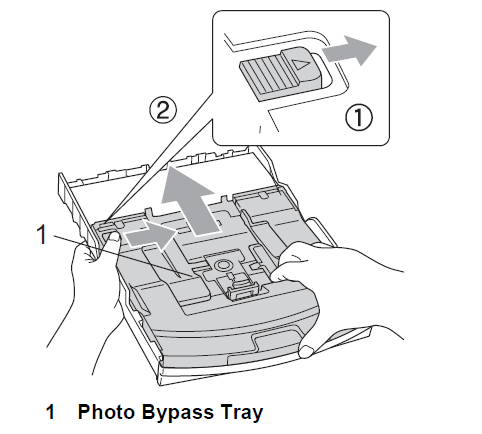
- Press and slide the paper side guides (1) and paper length guide (2) to fit the paper size.
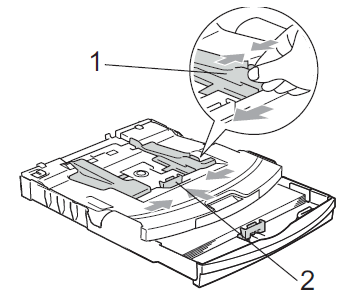
- Put the photo paper into the photo bypass tray and gently adjust the paper side guides to the paper.
Make sure the paper side guides touch the sides of the paper.
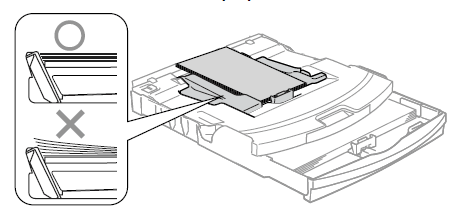
- Be careful that you do not push the paper in too far; it may lift at the back of the tray and cause feed problems.
- Always make sure that the paper is not curled.
- Be careful that you do not push the paper in too far; it may lift at the back of the tray and cause feed problems.
- When you have finished printing photos return the photo bypass tray to the normal printing position.Press the photo bypass tray release button with your left thumb and pull the photo bypass tray forward until it clicks.
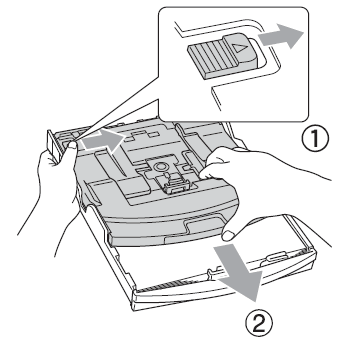
Next, please try cleaning the paper pick-up roller.
Step2 : Cleaning the paper pick-up roller
- Pull the paper tray completely out of the machine.
- Unplug the machine from the AC power outlet and remove the Jam Clear Cover (1).
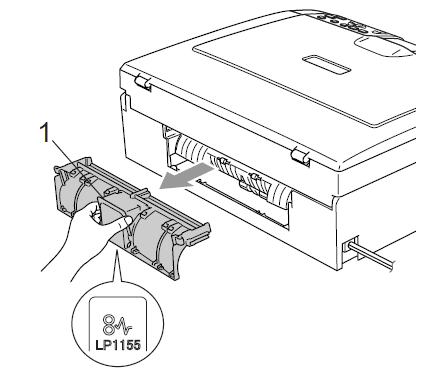
DO NOT place the jam clear cover face down as shown in the illustration. You may damage the cover and cause paper jam.
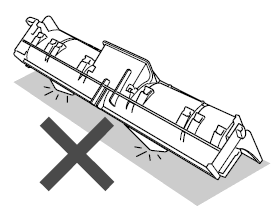
- Clean the Paper Pick-up Roller (1) with isopropyl alcohol on a cotton swab.
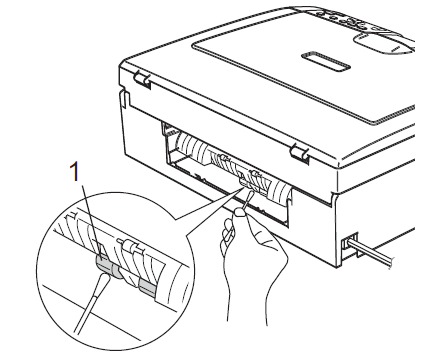
- Put the Jam Clear Cover back on. Make sure the cover is set properly.
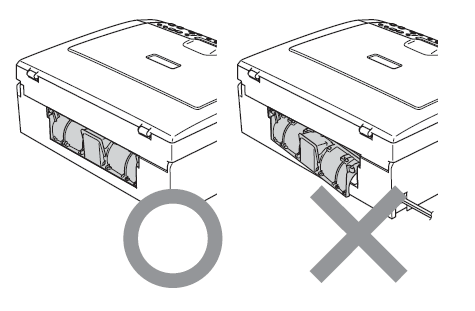
- Re-connect the power cord.
- Put the paper tray firmly back in the machine.
Content Feedback
To help us improve our support, please provide your feedback below.
