HL-L2360DN
FAQs & Troubleshooting |
Poor fixing
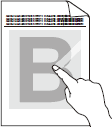
Check the following points to resolve the issue:
-
Make sure the two green levers inside the back cover are in the up position. Pull up the two green levers until they stop.
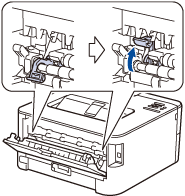
- Make sure the Media Type setting in the driver matches the type of paper you are using.
- Select Improve Toner Fixing mode in the printer driver. If this selection does not provide enough improvement, change the printer driver setting in Media Type to a thick setting. If you are printing an envelope, select Env. Thick in the media type setting.
Content Feedback
To help us improve our support, please provide your feedback below.
