HL-4570CDW
FAQs & Troubleshooting |
Jam Tray 1 / Jam Tray 2
The LCD names for the paper trays are as follows.
| Tray type | Tray name |
| Standard paper tray | TRAY 1 |
| Optional lower tray | TRAY 2 |
If a paper jam occurs inside the paper tray, follow these steps:
-
Pull the paper tray completely out of the machine.
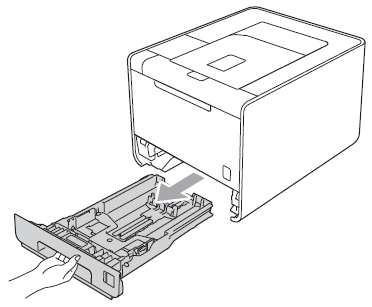
DO NOT touch the shaded parts shown in the illustration. These rollers may be rotating at high speed and
can pinch or entrap your hand.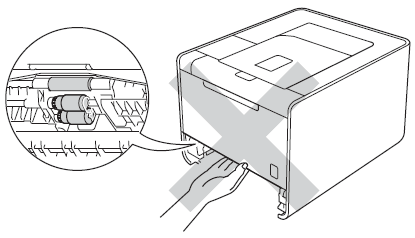
-
Use both hands to slowly pull out the jammed paper.
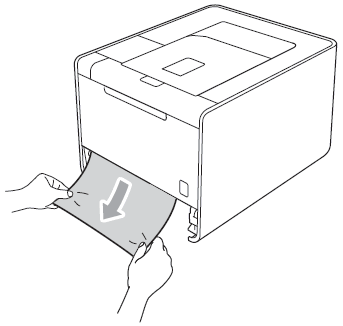
Pulling out the jammed paper downward allows you to remove the paper easier.
-
Make sure that the paper is below the maximum paper mark
 . While pressing the green
. While pressing the green
paper-guide release lever, slide the paper guides to fit the paper size. Make sure that the guides are
firmly in the slots. -
Put the paper tray firmly back in the machine.
Content Feedback
To help us improve our support, please provide your feedback below.
