MFC-9120CN
FAQs & Troubleshooting |
Clean the scanner to improve the copy or fax quality
Follow steps below:
- Turn off the machine's power switch. Unplug the telephone line cord first (if applicable), disconnect all cables and then unplug the power cord from the AC power outlet (electrical socket).
- Lift the document cover (1). Clean the white plastic surface (2) and scanner glass (3) underneath it with a soft lint-free cloth moistened with water.
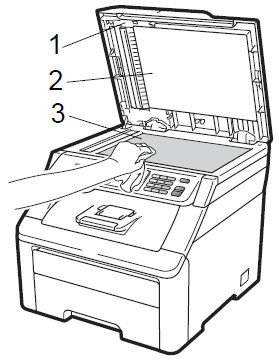
- In the ADF unit, clean the white bar (1) and the glass strip (2) underneath it with a soft lint-free cloth moistened with water.
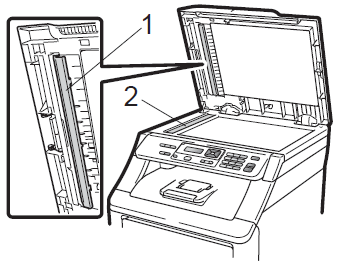
- Plug the machine's power cord back into the AC power outlet (electrical socket) first, and reconnect all cables and telephone line cord (if applicable). Turn on the machine's power switch.
In addition to cleaning the scanner glass and glass strip with a soft lint-free cloth moistened with water, run your finger tip over the glass to see if you can feel anything on it. If you feel dirt or debris, clean the glass again concentrating on that area. You may need to repeat the cleaning process three or four times. To test, make a copy after each cleaning.
Content Feedback
To help us improve our support, please provide your feedback below.
