MFC-J4340DW(XL)
FAQs & Troubleshooting |
Improve poor print quality.
We recommend using genuine Brother supplies to ensure stable print quality and performance. Although not all non-genuine supplies may cause quality issues, using non-Brother supplies or refilling ink cartridges with third party ink, may adversely affect print quality or cause the machine to malfunction. The Brother limited warranty does not apply to any problem caused by the use of third party supplies.
NOTE: Illustrations shown below are from a representative product and may differ from your Brother machine.
Cleaning the four color print heads (black, cyan, magenta and yellow) and/or adjusting the vertical alignment may improve the print quality. To determine if the alignment needs to be set and to identify which print heads need to be cleaned, print the Print Quality Check sheet and the Alignment Check sheet.
Below are instructions for improving the following:
- White lines in text or graphics
- Blank text
- Blurred or faded text and images
Follow the instructions that apply to your issue.
-
If your printed pages have a white line in the text or graphics (as shown in the illustration below) or blank text, some of the nozzles may be clogged and need to be cleaned. Go to Section 1 for instructions on how to print the Print Quality Check sheet and clean the clogged print head.

-
If your printed pages have text that become blurred or images that become faded (as shown in the illustration below), you may need to adjust the print alignment. Go to Section 2 for instructions on how to print the Alignment Check sheet and adjust the print alignment.
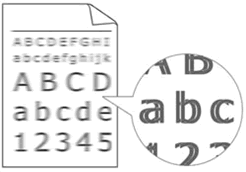
Section 1: Checking the print quality and cleaning the print head
Print the Print Quality Check Sheet and look at the nozzle check pattern.
If print head cleaning is needed, following the machine's display instructions.
> Click here to see how to print the Print Quality Check Sheet.
If the issue continues, check the following points:
- Check and adjust the paper feed.
- Try using the recommended types of paper.
-
To prolong print head life, provide the best ink cartridge economy and maintain print quality, we do not recommend frequently unplugging the machine and/or leaving the machine unplugged for extended periods of time. We recommend using
 (Power On/Off) to power down the machine. Using
(Power On/Off) to power down the machine. Using  (Power On/Off) allows minimal power to the machine, resulting in periodic, but less frequent, cleaning of the print head.
(Power On/Off) allows minimal power to the machine, resulting in periodic, but less frequent, cleaning of the print head.
Section 2: Checking the Print Alignment
Print the Alignment Check Sheet and adjust the print alignment.
> Click here to see how to print the Alignment Check Sheet.
If the issue still continues, change the print setting options.
