HL-2150N
FAQs & Troubleshooting |
What do the LED indications mean?
The technical term for the lights on the front of your Brother machine is Light Emitting Diodes (LEDs). This FAQ explains the meaning of those different LED indications.
When all the LEDs are off, the power switch is off.
When the Ready LED is on, the printer is "Ready to Print".
When the Ready LED is dimmed, the printer is in the "Sleep mode".
Pressing the Go button wakes up the printer from the "Sleep Mode" to ready mode.
[LED Indication]
The Ready LED is blinking.
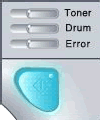
Meaning of LED Indication
Warming up:
The printer is warming up. Wait a few second until the printer is ready mode.
Cooling down:
The printer is cooling down. Wait for a few second until the inside of the printer has cooled down.
Receiving data:
The printer is either receiving data from the computer, processing data in memory or printing the data.
Data remaining in memory:
There is remaining print data in the printer memory. If the Ready LED is blinking for a long time and nothing has printed, press the Go button to print the remaining data in the memory.
[LED Indication]
The Toner LED alternates turning on for 2 seconds and off for 3 seconds.
The Ready LED is on.
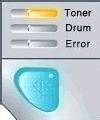
Meaning of LED Indication
Toner low:
Indicates that the toner cartridge is nearly empty. Buy a new toner cartridge and have it ready for when "Toner life end" is indicated.
[LED Indication]
The Toner LED is on.
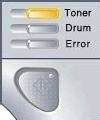
Meaning of LED Indication
Toner life end:
Please note that the number of pages that can be actually printed varies on print density.
Cartridge position error:
The drum unit assembly is not installed correctly. Take out the drum unit out of the printer and put it back in.
[LED Indication]
The Drum LED alternates turning on for 2 seconds and off for 3 seconds.
The Ready LED is on.
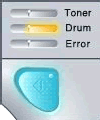
Meaning of LED Indication
Drum life end soon:
The drum unit is near the end of its life. We recommend that you get a new drum unit to replace the current one. To see how to replace the drum unit, click here.
[LED Indication]
The Drum LED and the Error LED alternates turning on and off.
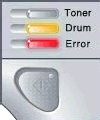
Meaning of LED Indication
Drum error:
The corona wire needs to be cleaned. To see how to clean the corona wire, click here.
[LED Indication]
The Error LED is on.
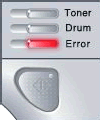
Meaning of LED Indication
No paper fed from tray 1:
Put paper in the tray. Then press the Go button.
No paper fed from the manual feed slot:
Put paper in the manual feed slot.
[LED Indication]
The Error LED is blinking.
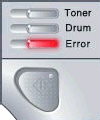
Meaning of LED Indication
Front cover is open:
Close the front cover of the printer.
Fuser cover is open:
Close the fuser cover located behind the back cover of the printer.
Paper jam:
Clear the paper jam. To see paper jam and how to clear them, click here. If the printer does not start printing, press the Go button.
Memory full:
The printer memory is full and the printer cannot print full pages of a document. To solve this problem, click here.
Print overrun:
A print overrun occurred and the printer cannot print full pages of a document. To solve this problem, click here.
[LED Indication]
All LEDs are blinking.
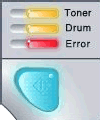
Meaning of LED Indication
Service call:
Turn off the printer power switch and wait for a few minutes, and then turn it back on. If the problem still continues, please contact Brother Customer Service from "Contact Us".
