HL-3450CN
FAQs & Troubleshooting |
"JAM D" or "JAM E2" error appears on the LCD. What should I do?
These messages indicate that paper jam occurs at the transfer roller or the fusing roller inside the printer.
| JAM D |
OR
| JAM E2 |
If a paper jam occurs at the Transfer roller or the Fusing Roller, follow the same steps to remove the jammed paper as for 'Paper Jam at Paper Exit'. Otherwise, follow the steps below:
The Fusing Roller is extremely HOT during operation. Remove the paper carefully.
-
Open the Rear Access Cover.
-
Remove the jammed paper by holding it with both hands and pulling it slowly toward you.
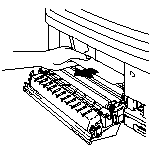
-
Close the Rear Access Cover.
- Do not touch the toner surface of the jammed paper. It might stain your hands or clothes.
- Take care not to stain your hands and clothes. Wash toner stains immediately with cold water.
- If you remove the jammed paper and the next printed page is stained with toner, print several test pages before restarting your print job.
- Remove the jammed paper carefully to prevent spreading toner.
- Never touch the transfer roller.
- If the paper in the paper cassette is creased at the edges, paper jams can occur. To avoid this, please turn the paper over.
Content Feedback
To help us improve our support, please provide your feedback below.
