HL-1230
FAQs & Troubleshooting |
How do I clear paper jams?
When a paper jam occurs, the printer "Ready" and "Alarm" LEDs flash as shown:
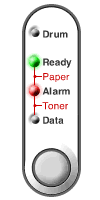
- When opening the printer, some internal parts are extremely hot. When you open the front or rear cover of the printer, never touch the shaded parts shown in the following diagram.
- If the jammed paper is removed completely, using the information described in the following steps, you can close the paper cassette and close the front cover and the printer will resume printing. If the printer does not automatically resume printing, press the control panel button. If the printer still does not resume printing, please check that all the remaining jammed paper has been removed from the printer. Then try again.
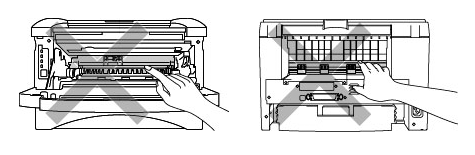
- If a paper jam occurs when using the lower tray unit, check for correct installation of the upper paper cassette.
- Always remove all paper from the paper cassette and straighten the stack when new paper is added. This helps prevent multiple sheets of paper from feeding through the printer at one time and reduces paper jams.
-
Remove the paper cassette completely from the printer.
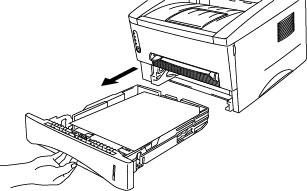
-
Pull any jammed paper up and out of the printer.
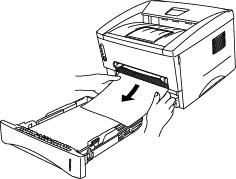
-
Open the front cover.
-
Remove the drum unit assembly.
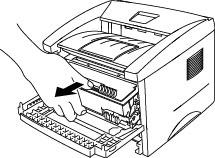
-
Pull any jammed paper up and out of the printer.
Do not remove the drum unit assembly with additional force at this time if you cannot remove it easily. Instead, pull the edge of the jammed paper from the paper cassette.
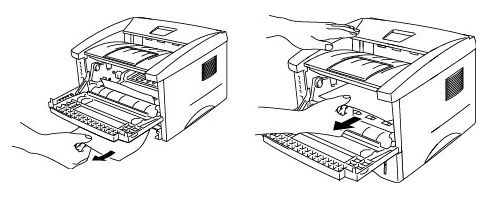
Do not touch the electrodes shown below, if you do, this may damage the printer.

-
Open the rear cover and pull the paper towards the back of the printer, the fuser may get dirty with toner powder and may result in toner scatter on the next printed page or pages. Print a few copies of the test page until the toner scatter on the printed pages clears.

-
Close the rear cover.
-
Install the drum unit assembly and close the front cover.
-
If you can not clear the paper jam, please contact Brother Customer Service from "Contact Us".
- If the printer "Ready" and "Alarm" LEDs are flashing after you removed the jammed paper, turn on and off the machine power switch.
If the LEDs are still flashing, refer to the FAQ: "What do the LED indications mean? " and check other solutions to solve the problem.
- If the "Ready" and "Alarm" LEDs stop flashing but the paper jam occurs again, refer to the Related FAQs at the end of the page.
