ADS-1100W
Odpowiedzi na często zadawane pytania i rozwiązywanie problemów |
Cannot find how to configure the settings to scan from the Control Panel of the machine.
Use Remote Setup or Web Based Management.
Set up the Brother Machine from Remote Setup.
-
Start the ControlCenter.
-
ControlCenter4: Brother Utilities supported models
-
Open Brother Utilities.
-
Windows 7 / 10
Click or
or  (Start) > (All Programs or All apps >) Brother > Brother Utilities.
(Start) > (All Programs or All apps >) Brother > Brother Utilities. -
Windows 8
On the Start screen, click .
.
If is not on the Start screen, right-click somewhere on an empty spot, and then click, All Apps from the bar.
Click Brother Utilities.
-
Windows 7 / 10
- Select Scan.
- Click ControlCenter4.
-
Open Brother Utilities.
-
ControlCenter4: Brother Utilities unsupported models
Click (Start) > All Programs > Brother > XXX-XXXX (your model name) > ControlCenter4.
(Start) > All Programs > Brother > XXX-XXXX (your model name) > ControlCenter4.
-
ControlCenter2
To open the ControlCenter2 application, click Go from the Finder bar, Applications > Brother > ControlCenter. Double click the ControlCenter.
The ControlCenter will open and an icon will be placed in the dock.
-
ControlCenter4: Brother Utilities supported models
-
(Windows)
Click the Device Settings tab (the example below uses Home Mode)
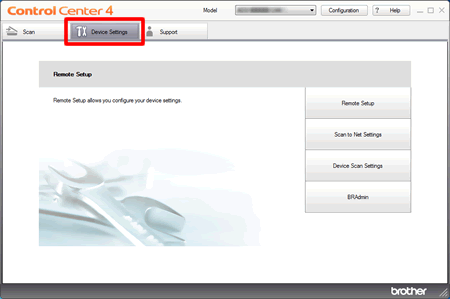
(Macintosh)
Click the DEVICE SETTINGS tab.
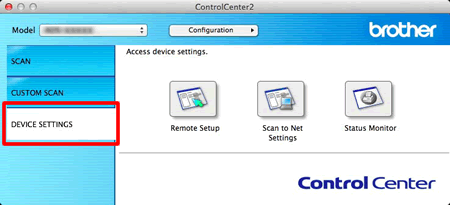
- Click the Remote Setup. The Remote Setup windows will appear.
Set up the Brother Machine from Web Based Management.
-
Start the ControlCenter.
-
ControlCenter4: Brother Utilities supported models
-
Open Brother Utilities.
-
Windows 7 / 10
Click or
or  (Start) > (All Programs or All apps >) Brother > Brother Utilities.
(Start) > (All Programs or All apps >) Brother > Brother Utilities. -
Windows 8
On the Start screen, click .
.
If is not on the Start screen, right-click somewhere on an empty spot, and then click, All Apps from the bar.
Click Brother Utilities.
-
Windows 7 / 10
- Select Scan.
- Click ControlCenter4.
-
Open Brother Utilities.
-
ControlCenter4: Brother Utilities unsupported models
Click (Start) > All Programs > Brother > XXX-XXXX (your model name) > ControlCenter4.
(Start) > All Programs > Brother > XXX-XXXX (your model name) > ControlCenter4.
-
ControlCenter2
To open the ControlCenter2 application, click Go from the Finder bar, Applications > Brother > ControlCenter. Double click the ControlCenter.
The ControlCenter will open and an icon will be placed in the dock.
-
ControlCenter4: Brother Utilities supported models
-
(Windows)
Click the Device Settings tab (the example below uses Home Mode)
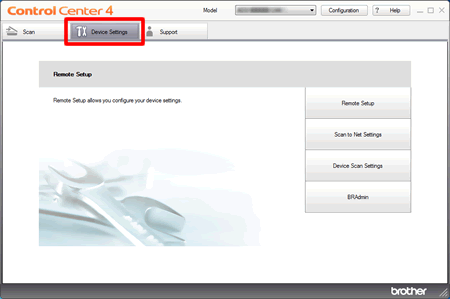
(Macintosh)
Click the DEVICE SETTINGS tab.
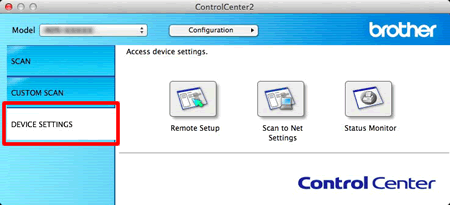
- Click the Scan to Net Settings. The Web Based Management windows will appear.
Jeśli Twoje pytanie pozostaje bez odpowiedzi, czy sprawdziłaś/sprawdziłeś inne odpowiedzi na często zadawane pytania?
Opinie dotyczące treści
Aby pomóc nam udoskonalać naszą pomoc techniczną, przekaż poniżej swoją opinię.
