MFC-T920DW
FAQs & Troubleshooting |
Paper is Jammed in the Multi-purpose Tray (Jam D MP tray)
If the LCD displays [Jam D MP Tray], follow these steps:
- Unplug the machine from the electrical socket.
- IMPORTANT
-
Before you unplug the machine from the power source, you can transfer your faxes that are stored in the machine's memory to your computer or another fax machine so you will not lose any important messages.
- Remove any paper that is loaded on the MP tray.Place the paper support back into the MP tray cover.
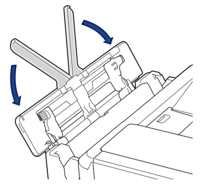
- Pull the paper tray (1) completely out of the machine.
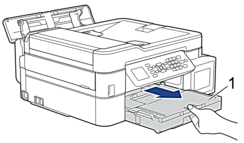
- Pull the two green levers inside the machine to release the jammed paper.
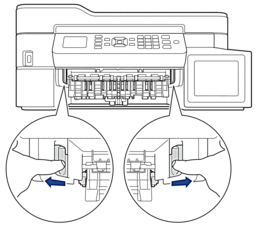
- Slowly pull out the jammed paper (1).
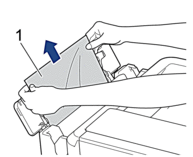

If you are having difficulty pulling the paper out, push the release lever (1) toward the back of the machine, and then pull the paper.
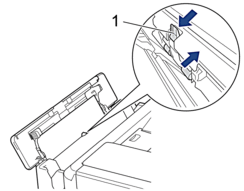
- Close the MP tray cover.
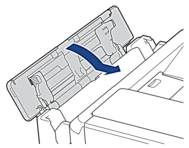
- Push the paper tray firmly back in the machine.
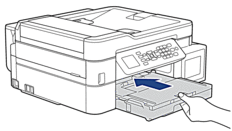
- While holding the paper tray in the machine, pull out the paper support (1) until it locks into place, and then unfold the paper support flap (2).

- Reconnect the power cord.
Content Feedback
To help us improve our support, please provide your feedback below.
