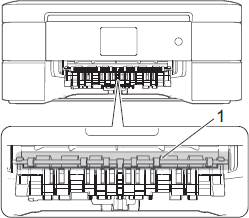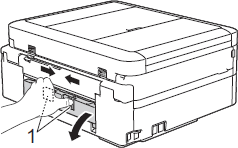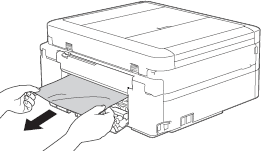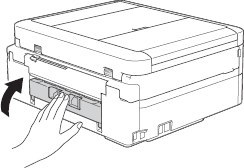MFC-T910DW
FAQs & Troubleshooting |
Paper Jam
Follow the steps below to clear the error message Paper Jam.
Check the following points to clear the Paper Jam message.
-
Jam A Inside/Front
Repeat Jam A Inside/Front
Jam B Front
Repeat Jam B Front
Jam C Rear
> Click here to see how to clear the Paper Jam A/B/C.
-
Jam D MP Tray
Jam E Inside/MP
Repeat Jam E In/MP
> Click here to see how to clear the Paper Jam D/E.
For the models with FAX functions:
Before you unplug the machine from the power source, you can transfer your faxes that are stored in the memory to your PC or another fax machine so you will not lose any important message.
> Click here to see how to forward a fax to another fax machine.
Paper Jam A/B/C
- Unplug your Brother machine from the AC power outlet (electrical socket).
-
Pull the paper tray (1) completely out of the machine.
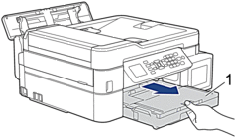
-
Pull the two green levers inside the machine to release the jammed paper.
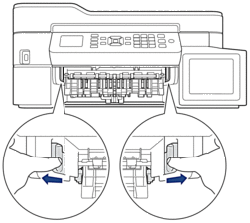
- If the machine's display (hereinafter called LCD) shows Jam B Front or Repeat Jam B Front, go to STEP 8.
- If the LCD displays Jam C Rear, go to STEP 8-b.
-
Place both hands under the plastic tabs on both sides of the machine to lift the scanner cover (1) into the open position.
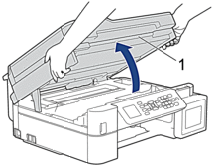
-
Slowly pull the jammed paper (1) out of the machine.
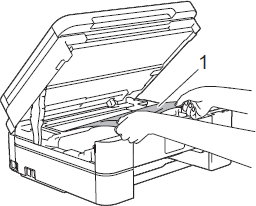
-
If the LCD displays Repeat Jam A Inside/Front, move the print head (if needed) to take out any paper remaining in this area. Make sure scraps of paper are not left in the corners of the machine (1) and (2).
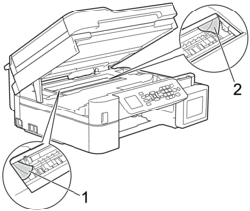
-
DO NOT touch the encoder strip, a thin strip of plastic that stretches across the width of the machine (1). Doing this may cause damage to the machine.
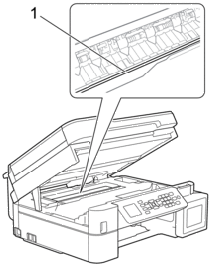
-
If the print head is in the right corner as shown in the illustration (2), you cannot move the print head.
Follow these steps:- Close the scanner cover, and then reconnect the power cord.
- Open the scanner cover again, and then hold down Stop/Exit until the print head moves to the center.
- Then unplug the machine from the power source and take out the paper.
-
If the paper is jammed under the print head, unplug the machine from the power source, and then move the print head to take out the paper.
Hold the concave areas with the triangle marks shown in the illustration (3) to move the print head.

- If ink gets on your skin or clothing, immediately wash it off with soap or detergent.
-
DO NOT touch the encoder strip, a thin strip of plastic that stretches across the width of the machine (1). Doing this may cause damage to the machine.
-
Gently close the scanner cover using both hands.
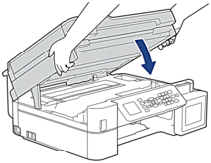
-
Slowly pull the jammed paper (1) out of the machine.
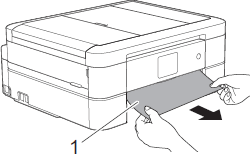
If the LCD displays Repeat Jam A Inside/Front or Repeat Jam B Front, do the following: -
Put the paper tray firmly back in the machine.
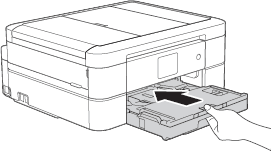
-
While holding the paper tray in the machine, pull out the paper support (1) until it locks into place, and then unfold the paper support flap (2).
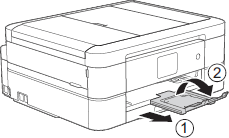
- Plug the power cord back into the AC power outlet (electrical socket).
- Verify the error message is cleared.
If the error message continues to appear, open and close the scanner cover.
If the LCD displays Repeat Jam A Inside/Front or Repeat Jam B Front, a small piece of paper may be stuck inside your Brother machine.
Return to STEP 1 to remove any ripped paper remaining inside your Brother machine.
If you have already tried to remove any ripped paper remaining inside your Brother machine and the error message continues to appear, contact Brother Customer Service from "Contact Us".
Paper Jam D/E
- Unplug your Brother machine from the AC power outlet (electrical socket).
-
Remove any paper that is loaded on the MP tray.
Place the paper support back into the MP tray cover.
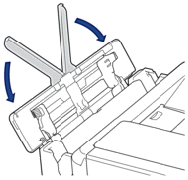
-
Pull the paper tray (1) completely out of the machine.
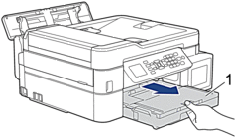
-
Pull the two green levers inside the machine to release the jammed paper.
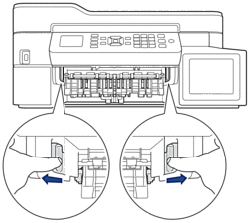
- If the LCD shows Jam D MP Tray, go to STEP 9.
-
Place both hands under the plastic tabs on both sides of the machine to lift the scanner cover (1) into the open position.
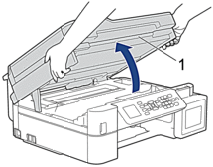
-
Slowly pull the jammed paper (1) out of the machine.
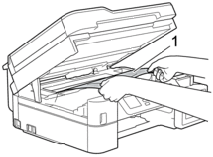
-
If the LCD displays Jam E Inside/MP or Repeat Jam E In/MP, move the print head (if needed) to take out any paper remaining in this area. Make sure scraps of paper are not left in the corners of the machine (1) and (2).
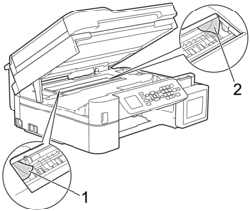
-
DO NOT touch the encoder strip, a thin strip of plastic that stretches across the width of the machine (1). Doing this may cause damage to the machine.
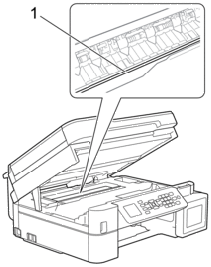
- If the print head is in the right corner as shown in the illustration (2), you cannot move the print head. Close the scanner cover, and then reconnect the power cord. Open the scanner cover again, and then hold down Stop/Exit until the print head moves to the center. Then unplug the machine from the power source and take out the paper.
-
If the paper is jammed under the print head, unplug the machine from the power source, and then move the print head to take out the paper.
Hold the concave areas with the triangle marks shown in the illustration (3) to move the print head.
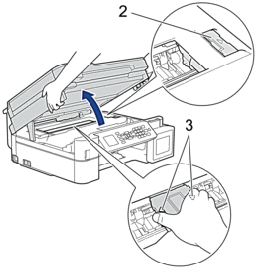
- If ink gets on your skin or clothing, immediately wash it off with soap or detergent.
-
DO NOT touch the encoder strip, a thin strip of plastic that stretches across the width of the machine (1). Doing this may cause damage to the machine.
-
Gently close the scanner cover using both hands.
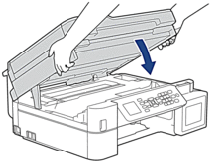
-
Slowly pull out the jammed paper.
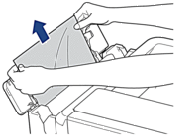
If you are having difficulty pulling paper out, push the release lever (1) toward the back of the machine, and then pull the paper.
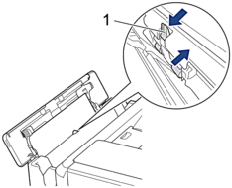
-
Close the MP tray cover.
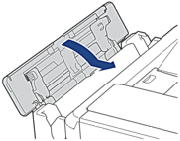
-
Put the paper tray firmly back in the machine.
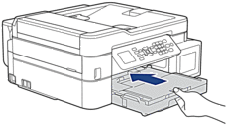
-
While holding the paper tray in the machine, pull out the paper support (1) until it locks into place, and then unfold the paper support flap (2).
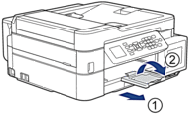
- Plug the power cord back into the AC power outlet (electrical socket).
- Verify the error message is cleared.
If the error message continues to appear, open and close the scanner cover.
If the LCD displays Repeat Jam E In/MP, a small piece of paper may be stuck inside your Brother machine.
Return to STEP 1 to remove any ripped paper remaining inside your Brother machine.
If you have already tried to remove any ripped paper remaining inside your Brother machine and the error message continues to appear, contact Brother Customer Service from "Contact Us".