MFC-9120CN
FAQs & Troubleshooting |
Replace Drum
Follow the procedure below to replace a drum unit.
The Brother machine has separate consumables the toner cartridge and the drum unit. Verify you replace only the drum unit and not the toner cartridge. If you want to know their difference, refer to "What is the difference between the toner cartridge and the drum unit?"
DO NOT use any flammable substances, any type of spray or organic solvent/liquids containing alcohol/ammonia to clean the inside or outside of the machine. Doing this may cause a fire or electrical shock.
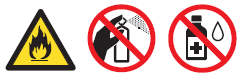
- While removing the drum unit, handle it carefully because it may contain toner. If toner scatters on your hands or clothes, wipe or wash it off with cold water at once.
- Every time you replace the drum unit, clean the inside of the machine.
- DO NOT put a toner cartridge into a fire. It could explode, resulting in injuries.
- Be careful not to inhale toner.
- Turn off the machine's power switch. Unplug the telephone line cord first (if applicable), disconnect all cables and then unplug the power cord from the AC power outlet (electrical socket).
- Fully open the top cover by lifting up on the handle (1).
NOTE:
If the cover is not completely opened, the drum and toner cartridge assembly may be difficult or impossible to remove from the machine.
When the scanner is open, you cannot open the top cover.
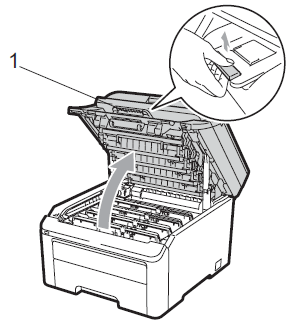
- Take out the drum unit and toner cartridge assembly for the color shown on the LCD.
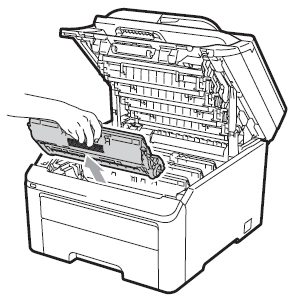
- Push down the green-labeled lock lever (1) and take the toner cartridge out of the drum unit.
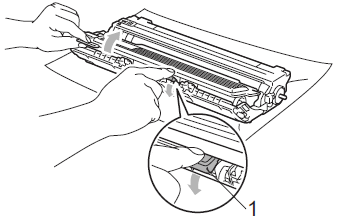
- We recommend that you place the drum unit and toner cartridge assembly on a clean, flat surface with a sheet of disposable paper or cloth underneath it in case you accidentally spill or scatter toner.
- Handle the toner cartridge carefully. If toner scatters on your hands or clothes, wipe or wash it off with cold water at once.
- To prevent damage to the machine from static electricity, DO NOT touch the electrodes shown in the illustration
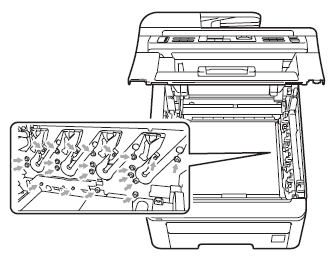
To avoid print quality problems, DO NOT touch the shaded parts shown in the illustrations.
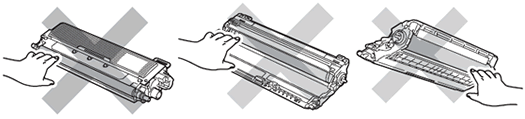
- Be sure to seal up the toner cartridge tightly in a suitable bag so that toner powder does not spill out of the cartridge.
- Please click here for instructions on how to return your used consumable items to the Brother collection program. If you choose not to return your used consumable, please discard the used consumable according to local regulations, keeping it separate from domestic waste. If you have questions, call your local waste disposal office.
- Unpack the new drum unit and remove the protective cover.
Wait to unpack the new drum unit until immediately before you put it in the machine. Exposure to direct sunlight or room light may damage the drum unit.
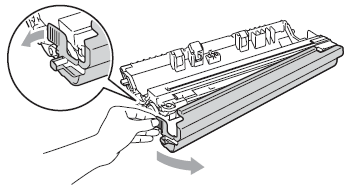
- Put the toner cartridge firmly into the new drum unit until you hear it lock into place.
Make sure that you put in the toner cartridge properly or it may separate from the drum unit.
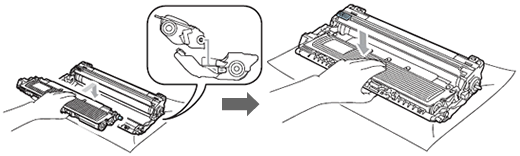
- Slide the drum unit and toner cartridge assembly into the machine. Make sure that you match the toner cartridge color to the same color label on the machine.
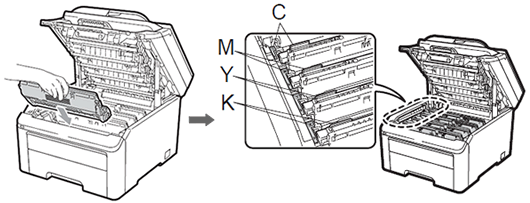
C=Cyan, M=Magenta, Y=Yellow, K=Black - Close the top cover of the machine.
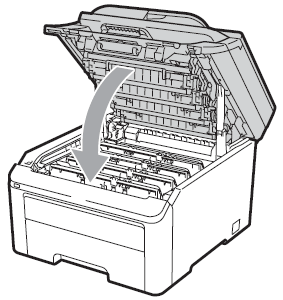
- Plug the machine's power cord back into the AC power outlet (electrical socket) first, and reconnect all cables and the telephone line cord (if applicable). Turn on the machine's power switch.
Resetting the drum counter
When you replace a drum unit with a new one, you need to reset the drum counter by completing the following steps:
- Press Menu => Machine Info. => Reset Menu.
- Press the up or down arrow key to choose the color of the drum you replaced. Press OK.
- Press 1 to reset the drum unit counter.
- Press Stop/Exit.
