Innov-is A150
FAQs & Troubleshooting |
How to use the memory function to save stitch pattern combinations of decorative stitches
You can save stitch patterns that you have customized in the machine's memory.
Since the saved patterns are not lost after the sewing machine is turned off, they can be retrieved at any time.
Saving stitch patterns in the machine's memory
-
Create the combined pattern that you wish to store.
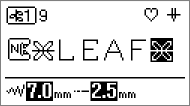
-
Press
 (Memory key) on the operation panel.
(Memory key) on the operation panel.
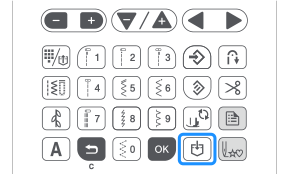
>> The list of pockets (locations for saving stitch patterns) appears, and an empty pocket is selected.
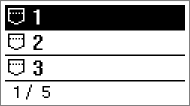
-
If you want to save the stitch pattern in another pocket, press
 (Settings screen page selection keys) or
(Settings screen page selection keys) or  (Item selection keys) to select the pocket where the stitch pattern is to be saved.
(Item selection keys) to select the pocket where the stitch pattern is to be saved.
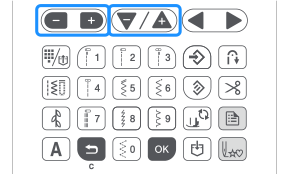
-
Press
 (Back key) on the operation panel to return to the original screen without saving.
(Back key) on the operation panel to return to the original screen without saving.
-
Press
-
Press OK key to save the stitch pattern to the machine's memory.
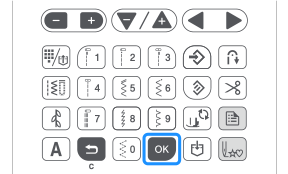
>> The message "Saving..." appears on the screen. When the pattern is saved, the display returns to the original screen automatically.
If no empty pockets are available
Up to 15 patterns can be saved.
If an empty pocket is not available, select a pocket which contains a pattern that can be overwritten.
-
Press
 (Settings screen page selection keys) or
(Settings screen page selection keys) or  (Item selection keys) to select a pocket which contains a pattern that can be overwritten.
(Item selection keys) to select a pocket which contains a pattern that can be overwritten.
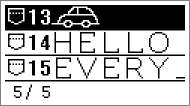
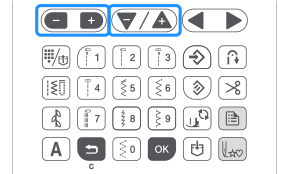 Use
Use (Value selection keys) to scroll the selected pocket horizontally to confirm the whole pattern.
(Value selection keys) to scroll the selected pocket horizontally to confirm the whole pattern.
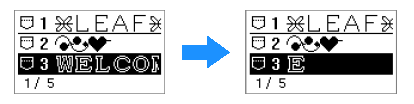
-
Press OK key to save the stitch pattern to the machine's memory.

-
The message "OK to delete the selected pattern?" appers on the screen. Press OK key.
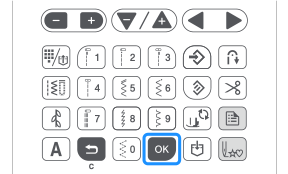 >> The message "Saving..." appears on the screen. When the pattern is saved, the display returns to the original screen automatically.
>> The message "Saving..." appears on the screen. When the pattern is saved, the display returns to the original screen automatically.-
Press
 (Back key) on the operation panel if you decide not to overwrite the stitch pattern.
(Back key) on the operation panel if you decide not to overwrite the stitch pattern.
-
Press
Content Feedback
To help us improve our support, please provide your feedback below.
