Innov-is A150
FAQs & Troubleshooting |
How do I adjust a stitch width or length?
This machine is preset with the default settings for the stitch width and stitch length for each stitch. These settings can be changed as needed.
If you wish to save specific settings for a stitch so that they can be used later, press ![]() after changing the settings to save the new settings with the selected stitch.
after changing the settings to save the new settings with the selected stitch.
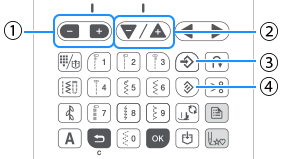 |
(1) Stitch width keys (2) Stitch length keys (3) Manual memory key (4) Reset key |
-
Press
 to return the setting to its default. If
to return the setting to its default. If  is then pressed, the default settings are saved to the machine instead of the former settings.
is then pressed, the default settings are saved to the machine instead of the former settings.
- If a straight stitch or triple stretch stitch was selected, changing the stitch width changes the needle position. Increasing the width moves the needle to the right; reducing the width moves the needle to the left.
-
After adjusting the stitch width, slowly turn the handwheel toward you (counterclockwise) and check that the needle does not touch the presser foot. If the needle hits the presser foot, the needle may bend or break.
- If the stitches are bunched together, increase the stitch length. Continuing to sew with the stitches bunched together may result in the needle bending or breaking.
Setting the stitch width
The stitch width (zigzag width) can be adjusted to make the stitch wider or narrower.
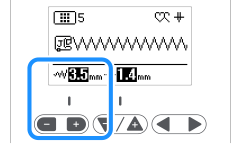
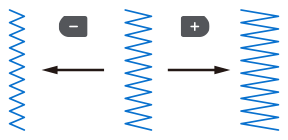
If the stitch width of the selected stitch cannot be adjusted, ![]() appears to the right of
appears to the right of ![]() in the LCD.
in the LCD.
Setting the stitch length
The stitch length can be adjusted to make the stitch coarser (longer) or finer (shorter).
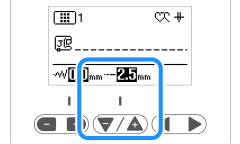
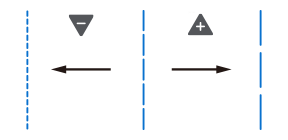
If the stitch length of the selected stitch cannot be adjusted, ![]() appears to the right of
appears to the right of ![]() in the LCD.
in the LCD.
