PE-DESIGN 10
FAQs & Troubleshooting |
In the Design Center, I tried to set the thread color and sew type.
When clicking the enclosed region where I want to apply the sewing attributes, the sewing attributes were also applied to other regions wrongly.
If the region is not fully enclosed as the following picture shows, you cannot apply the sewing attributes correctly,
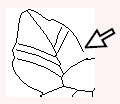
When you have this trouble, please back to the Figure Handle Stage and reshape the outlines with the Point Edit tool to close the region.
-
Click
 on the Tool Box.
on the Tool Box.
The shape of the pointer changes to .
. -
Click the outline that you want to edit.
The outline appears in pink, and the points in the selected outline appear as small empty squares.
The points at the ends of lines appear as larger squares.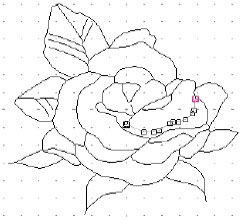
-
Click the point that you want to move.
The selected point appears as a small black square.If you click the line instead of a square, a new point is inserted.
-
Drag the point to the new location.
Although a region may seem closed, if the sewing attributes cannot be specified for the region, the region may not actually be closed.
Please make sure again that the region is fully enclosed.
In the Figure Handle Stage, you can enclose the region and divide the region into smaller regions with the line drawing mode . ( This is useful to find out the regions that are not fully enclosed. )
. ( This is useful to find out the regions that are not fully enclosed. )
In the Sew Setting Stage, please apply the sewing attributes to the region again.
