DCP-T310
FAQs & Troubleshooting |
Print using only the black ink tank when the Color tanks have run out.
Basically, your Brother machine is designed to stop ALL printing operations when any of the ink tanks are low. This is to ensure the life of the print head and maintain premium print quality. If the unit were to continue printing, print jobs and cleaning cycles would damage the print head.
However, your Brother machine exceptionally can operate in a B&W Print Only (black and white) mode when one or more color ink tanks are low. When a color tank is low, an error message will appear on the machine's display (hereinafter called LCD) of the machine stating B&W Print Only Refill Ink.
Follow the steps below to print using only the black ink tank:
STEP 1 Verify that the unit has message on the LCD
- If the LCD displays B&W Print Only Refill Ink, continue to STEP 2.
- If the LCD displays other error messages (for example "Paper Jam"), refer to "FAQs & Troubleshooting" for information on the error message you are receiving.
- If you unplug the machine.
- If you select the Slow Drying Paper option on the machine or in the printer driver.
STEP 2 Print using only the black ink tank following one of these printing procedures
PC Printing:
To change the printer driver to grayscale, follow the procedure below for Windows or Macintosh:
- Open Printing Preferences. (Click here to see how to open Printing Preferences.)
-
Click the Basic tab and select Plain Paper in Media Type.
Make sure that Slow Drying Paper has been unchecked.
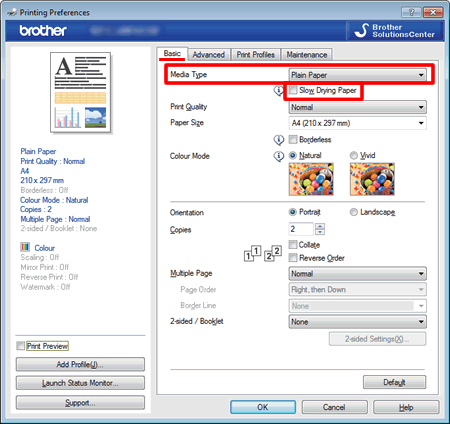
- Click the Advanced tab.
-
Click the radio button Grayscale or Greyscale.
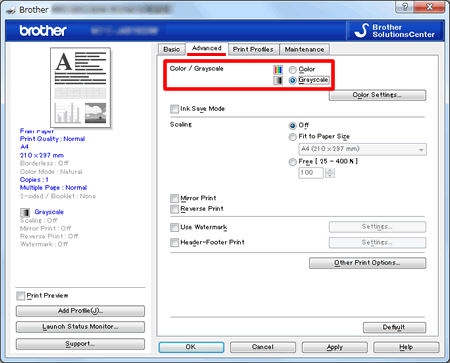
- Click Apply -> OK.
When the ink tank has been refilled, you will need to go back to the printer driver settings and select Color or Colour.
- Open Print dialog. (Click here to see the details of how to open Print dialog.)
-
Select Print Settings in the Print dialog box.
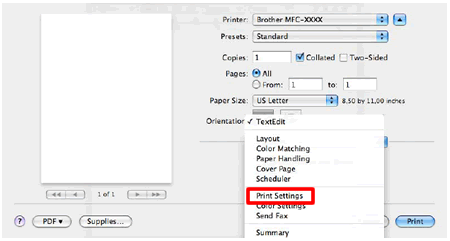
-
Select Plain Paper in Media Type.
Make sure that Slow Drying Paper has been unchecked. -
Select Grayscale in Color/ Grayscale.
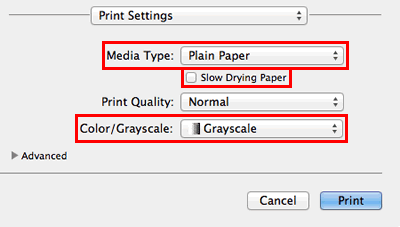
- Click Print to begin the print job.
When the ink tank has been refilled, you will need to go back to the printer driver settings and select Color or Colour.
