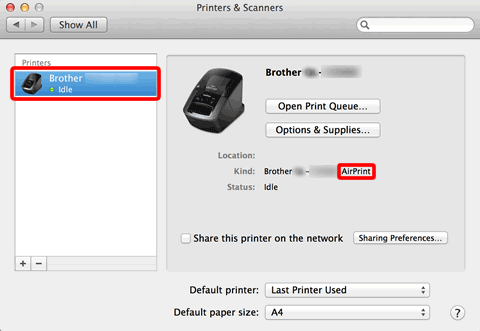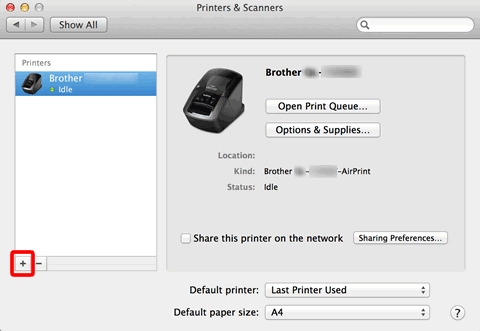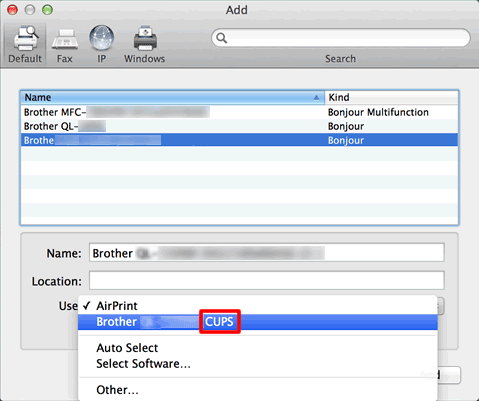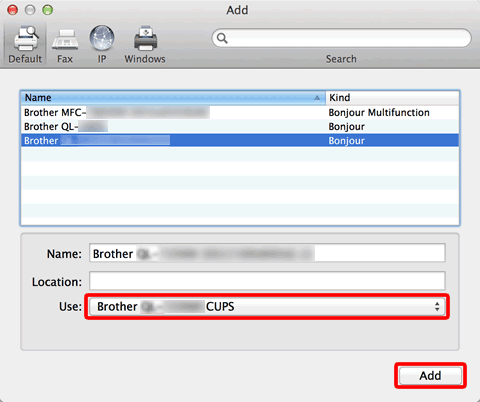QL-800
FAQs & Troubleshooting
I cannot use some buttons or functions in P-touch Editor or the printer driver. (For macOS 10.15.x)
If you switch to AirPrint when using the CUPS printer driver, some buttons or functions in P-touch Editor or the printer driver may not be available.
To solve this problem, use the CUPS printer driver.
Choose [Apple Menu ] => [System Preferences ] => [Print & Scan / Printers & Scanners ].
Choose your Brother machine in the [Printers ] section and check the printer driver in use.Kind ".
Click the [+ ] button.
Click the [Default ] icon at the top of the dialog box.
Choose your machine from the [Name ] list.
Choose "[model name]+ CUPS " from the [Use ] list.
If you cannot find "[model name]+ CUPS ", the CUPS printer driver is not installed. Download and install the latest CUPS printer driver from the [Downloads
Click [Add ].
The printer is now available in the [Printers ] section.
Choose [Quit System Preferences ] from the [Apple Menu ].
If your question was not answered, have you checked other FAQs?
Have you checked manuals?
If you need further assistance, please contact Brother customer service:
Related Models PT-2700, PT-2730, PT-9500PC, PT-9700PC, PT-9800PCN, PT-D600, PT-D800W, PT-E500, PT-E550W, PT-P710BT, PT-P750W, PT-P900W, PT-P950NW, QL-1050, QL-1110NWB, QL-500, QL-570, QL-580N, QL-700, QL-720NW, QL-800, QL-820NWB
Content Feedback
To help us improve our support, please provide your feedback below.
Installation Machine Setup Connecting to a Computer Connecting to a Mobile Device P-touch Editor (Windows) P-touch Editor (Mac) Printing Apps for Mobile Devices Software Machine Operating System Maintenance Installation Software P-touch Editor (Windows) P-touch Editor (Mac) Error Messages/LED Indications Apps for Mobile Devices Connecting to a Computer Printing Uninstallation Machine Operating System Installation Apps for Mobile Devices Maintenance Specifications
Driver Software General Setup Procedures USB Numbering Barcodes Layout Add-ins Templates Printing Using the Software Databases
Numbering Barcodes Layout Templates Printing Using the Software Print Quality/Print Settings Distributed Printing (Windows only) Layout Printer Driver Firmware Printer Setting Tool P-touch Editor Lite P-touch Transfer Manager (Windows only) P-touch Transfer Express
BRAdmin Professional
BRAdmin Light
Reset Procedure Print Printer Settings Printer Setting Tool Power Supply
Mac Windows Linux Printer Driver P-touch Address Book Printer Setting Tool P-touch Editor Lite P-touch Transfer Manager (Windows only) Machine Maintenance Print Quality Media Databases Add-ins Barcodes Error Messages Operations Operations Cannot Print Print Quality Databases
Installation Failure Cannot Print Cannot Print Print Quality/Print Settings
Layout Paper/Tape/Label Jam
Machine Power Supply Reset Procedure
Operations
Product Application Consumables&Accessories Printer Driver P-touch Editor Software
Software
Brother iPrint&Label LED Indications Error Messages on your Computer's Screen Brother iPrint&Label Mobile Applications Mobile App Compatibility Machine Maintenance Brother iPrint&Label Mac
Windows
Linux