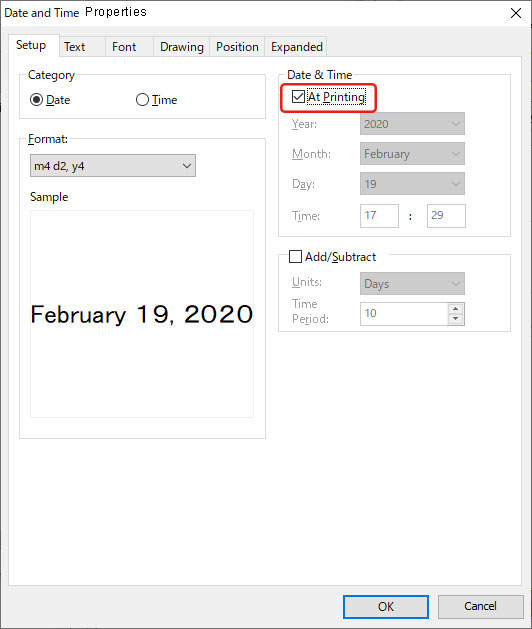QL-1050
 |
FAQs & Troubleshooting |
The printing date/time is not printed. (P-touch Editor 5.x for Windows)
For TD-4T/TJ-4T series:
To use P-touch Editor, download and install “Printer Driver for P-touch Editor” from the [Downloads] section of this website.
Do the following:
-
Open the "Date and Time Properties" dialog box by double-clicking the date/time object you want to configure.
-
Click the [Setup] tab and check "At Printing" in the "Date & Time" group. Then, click [OK].
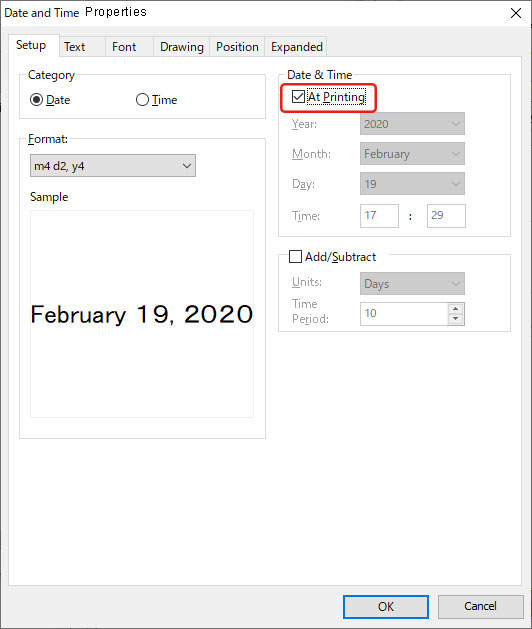
If your question was not answered, have you checked other FAQs?
Have you checked manuals?
If you need further assistance, please contact Brother customer service:
Related Models
PT-1230PC, PT-1650, PT-2700, PT-2730, PT-7600, PT-9500PC, PT-9700PC, PT-9800PCN, PT-D600, PT-D800W, PT-E500, PT-E550W, PT-E800T, PT-E850TKW, PT-P710BT, PT-P750W, PT-P900W, PT-P950NW, QL-1050, QL-1110NWB, QL-500, QL-570, QL-580N, QL-700, QL-720NW, QL-800, QL-820NWB, RJ-3050, RJ-3150
Content Feedback
To help us improve our support, please provide your feedback below.