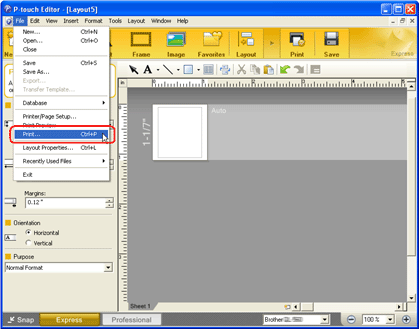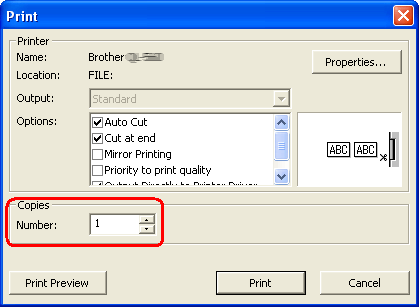QL-820NWB
 |
FAQs & Troubleshooting |
How can I print multiple copies of a label? (P-touch Editor 5.x for Windows)
-
In P-touch Editor, click on [File] - [Print...].
<Using the screen of Express mode as an example>
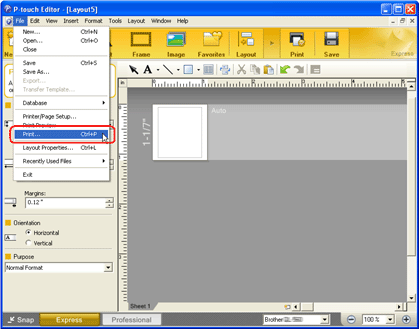
-
In the Copies section, use the scroll button to choose the number of copies you want to print.
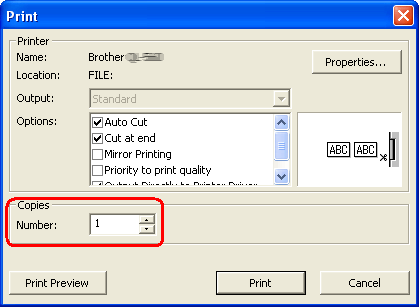
If your question was not answered, have you checked other FAQs?
Have you checked manuals?
If you need further assistance, please contact Brother customer service:
Related Models
PT-1230PC, PT-1650, PT-2700, PT-2730, PT-9500PC, PT-D600, PT-D800W, PT-E500, PT-E550W, PT-E800T, PT-E850TKW, PT-P710BT, PT-P750W, PT-P900W, PT-P950NW, QL-1050, QL-1110NWB, QL-500, QL-570, QL-580N, QL-700, QL-720NW, QL-800, QL-820NWB, RJ-3050, RJ-3150
Content Feedback
To help us improve our support, please provide your feedback below.